User Manual
Login to WEB GUI
Version 2.1
O’prueba OS(OOS) has user-friendly WEB GUI (Graphical User Interface) and is easy to setup and manage by web browsers such as Google Chrome, Microsoft Edge and Mozilla Firefox.
-
Step 1. Desktop or Laptop connect to OOS LAN port.
-
Step 2. Setup IP address and subnet of desktop or laptop same with OOS subnet 192.168.0.X.
-
Step 3. Use browser to open default URL http://192.168.0.1
-
Step 4. Select login or Enter OOS controller key to connect Controleer.
-
Step 4. Type default user name (admin) and password (password).
-
Step 5. Click “Login” button to login OOS.
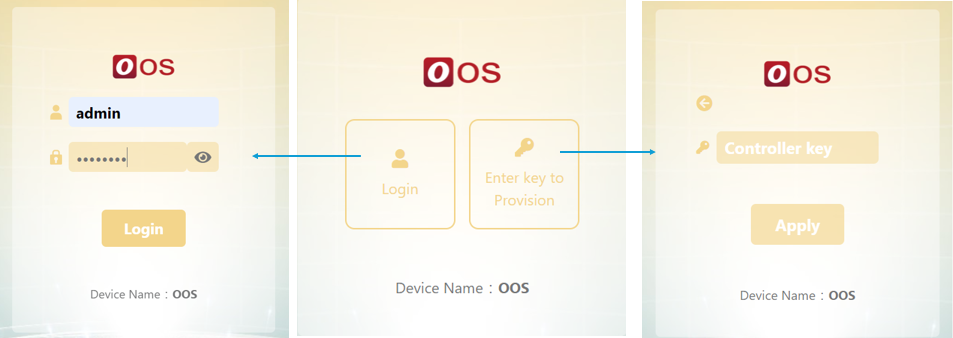
First time login to OOS, you will be forced to change the password.
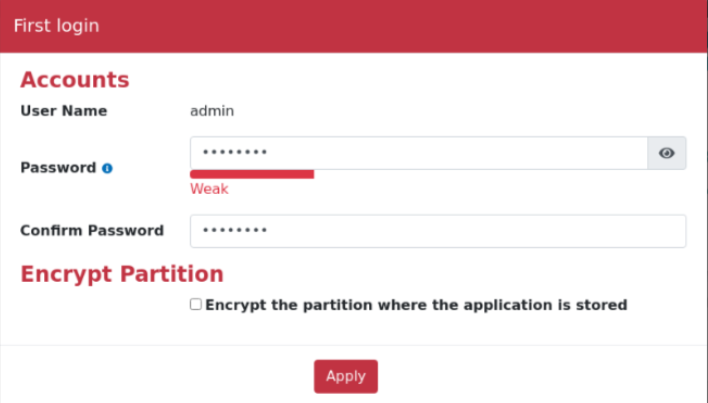
Encrypt Partition: Encrypts the application partition to prevent data access if the
hard drive is removedIf set Encrypt partition, user can see the disk but can’t mount the disk.
Container data in disk is protected
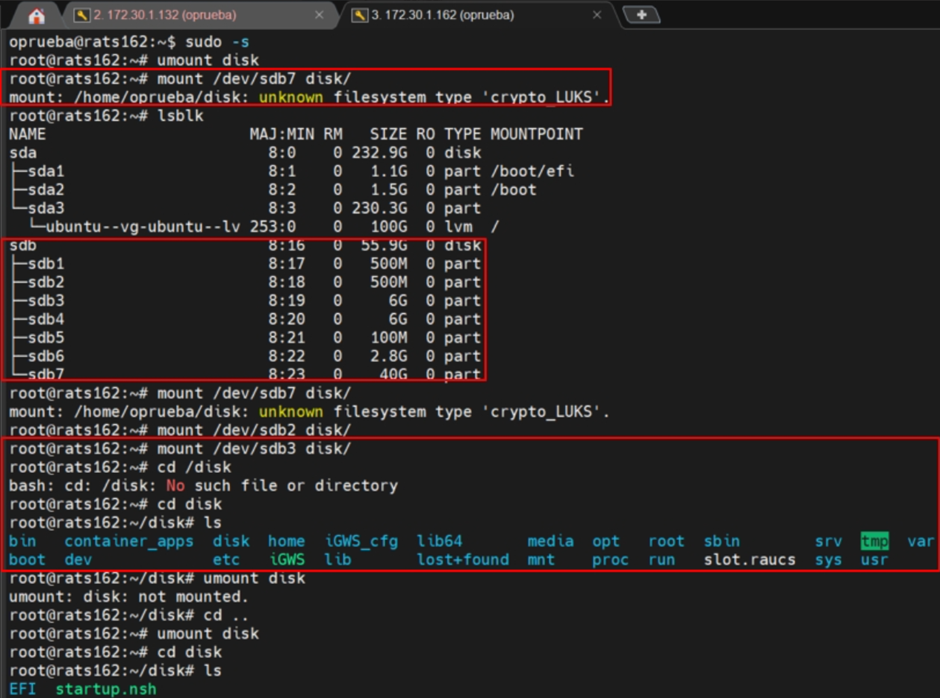
Note: To disable encryption partition setting, reset the device to factory default
via Settings > Backup & Restore > Reset to Factory Default, which will erase all
data in the application partition


