User Manual
OpenWrt
Version 1.0.2
Step 1. Download the latest release
- Download the file to your device:
Item
OpenWrt
Universal OpenWrt
Download orphe-agent-1.0.2-binary-openwrt orphe-agent-1.0.2-binary-universal-openwrt UCI API Dependency ✅ Yes – relies on UCI ❌ No – operates without UCI LuCI Web Interface Support ✅ Fully supported ❌ Not required Target Environment Official OpenWrt builds Custom or forked OpenWrt builds Flexibility Moderate High Ease of Integration Quick setup with official systems Ideal for OEMs/ODMs or modified stacks Suitable for General users, light integrations Advanced developers, system integrators, OEMs/ODMs
Step 2. Generate a Provision Key on the OrpheLink
- Log in to the OrpheLink and navigate to the Provision page.
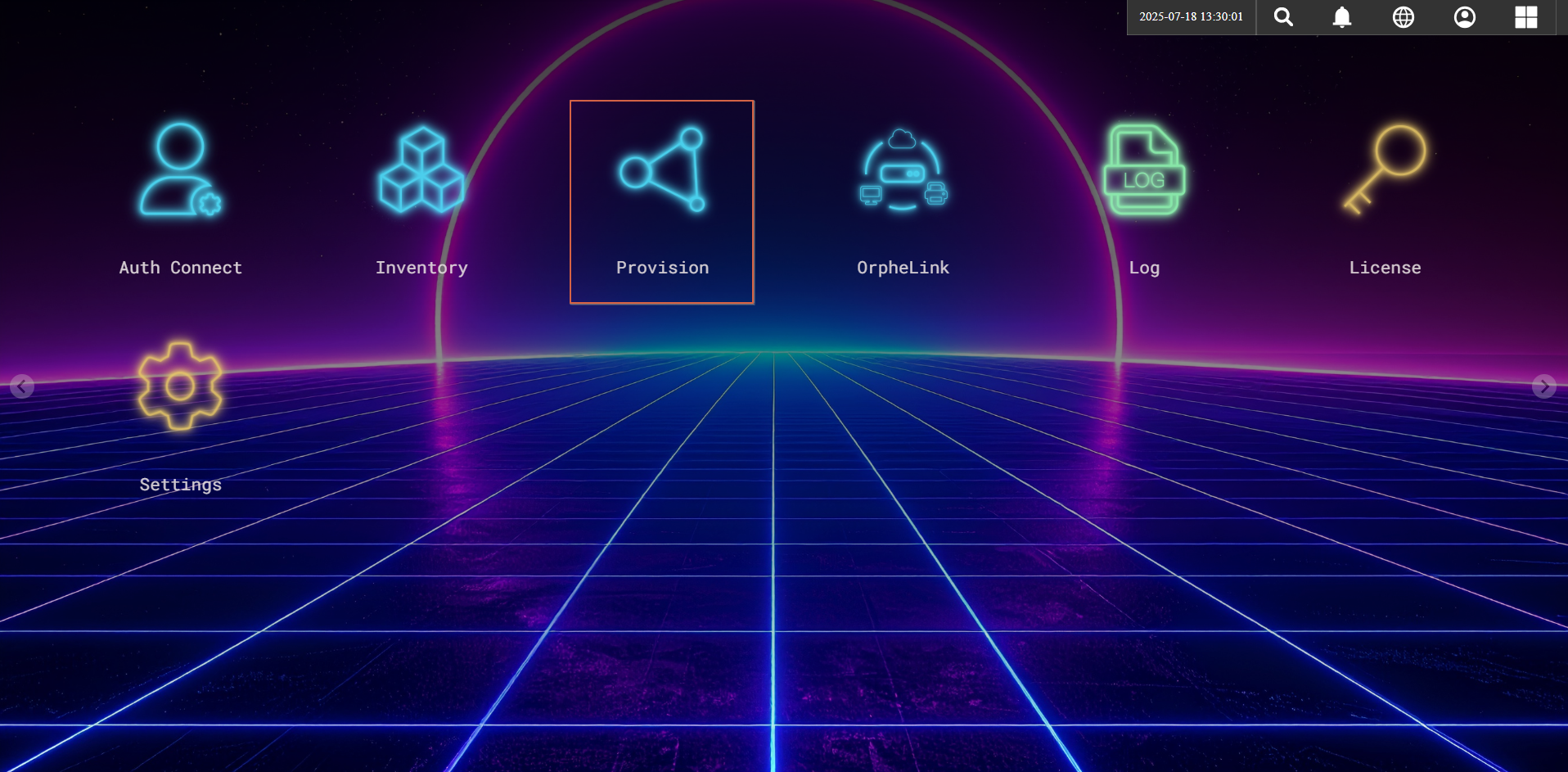
- Generate and copy a new Provision Key for your device.
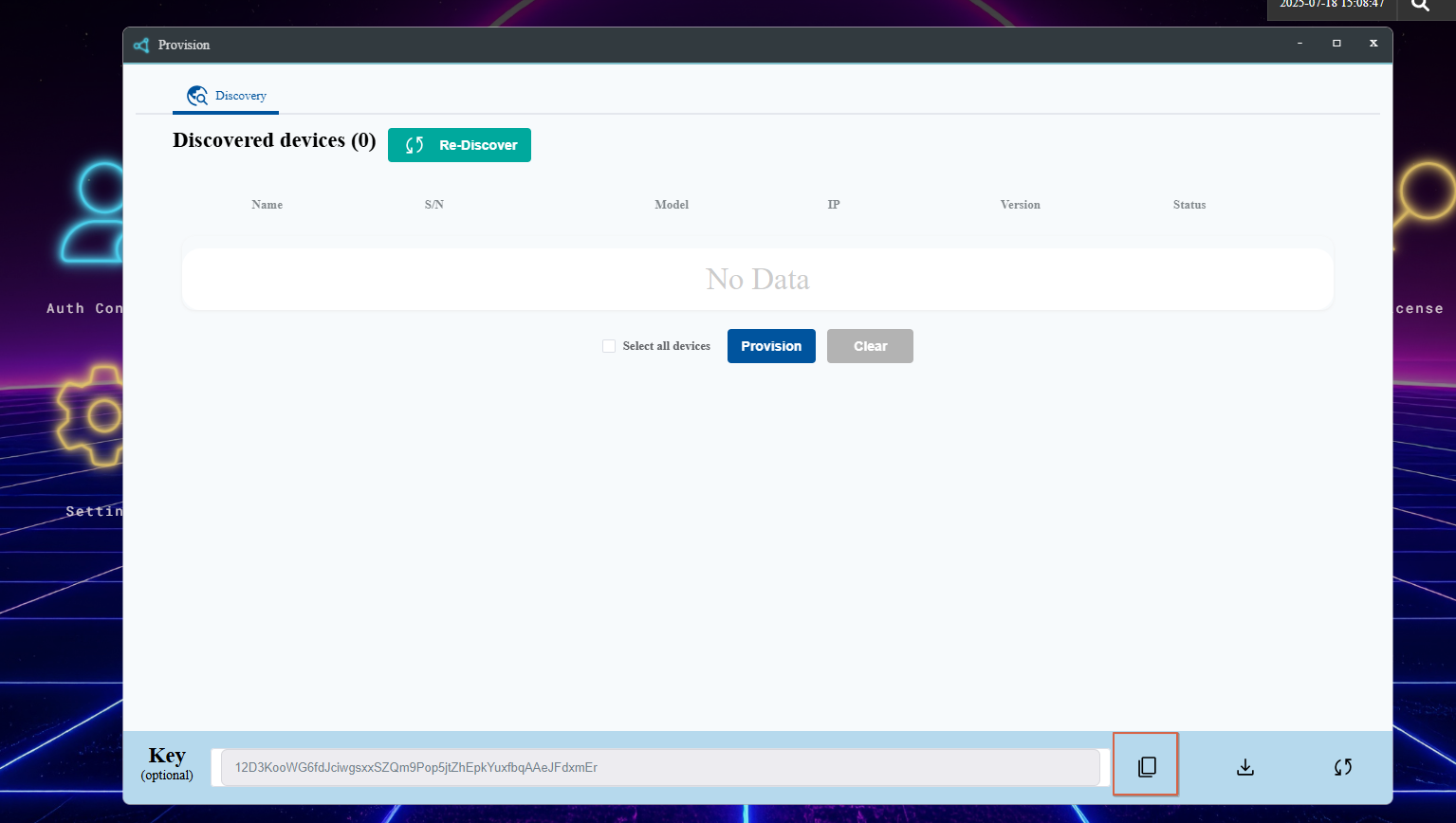
Step 3. Install OrpheAgent and LuCI Web UI on the Device
- Copy the generated IPK packages (e.g.,
orphe_agent_1.0.0_.ipkandluci-app-orphe-agent_1.0.0.ipk) to your OpenWrt/LEDE device. - Install the packages using the following commands:
The LuCI package is optional but provides a graphical interface for configuration and monitoring via the router's web UI.opkg install orphe_agent_1.0.2_ARCHITECTURE.ipk opkg install luci-app-orphe-agent_1.0.2.ipk - The installation scripts will automatically set up the necessary files, create the
orphe-agentgroup if needed, and enable the service. - After installation, log in to the LuCI web interface and find the OrpheAgent section in the menu to access configuration and status pages.
Example
To install the package for the armhf architecture:
opkg install orphe_agent_1.0.2_armhf.ipk
Step 4. Register the Provision Key
- Run the following command and paste your Provision Key:
orphe-agent config save --provision-key [YOUR PROVISION_KEY] - You will see output similar to:
Saved configuration at /etc/orphe-agent/orphe-agent.yaml To edit the config run: sudo nano /etc/orphe-agent/orphe-agent.yaml Restart the OrpheAgent to apply the new configuration. To restart the OrpheAgent run: sudo orphe-agent down sudo orphe-agent up Do you want to restart the OrpheAgent now? (yes/no): yes Restarting OrpheAgent... - When prompted "Do you want to restart the OrpheAgent now? (yes/no):", type yes to let OrpheAgent automatically restart and apply the new configuration
Step 5. Discover and Provision the New Agent on the OrpheLink
- Go back to the OrpheLink Provision page and click re-discover. The new agent will appear in the device list.
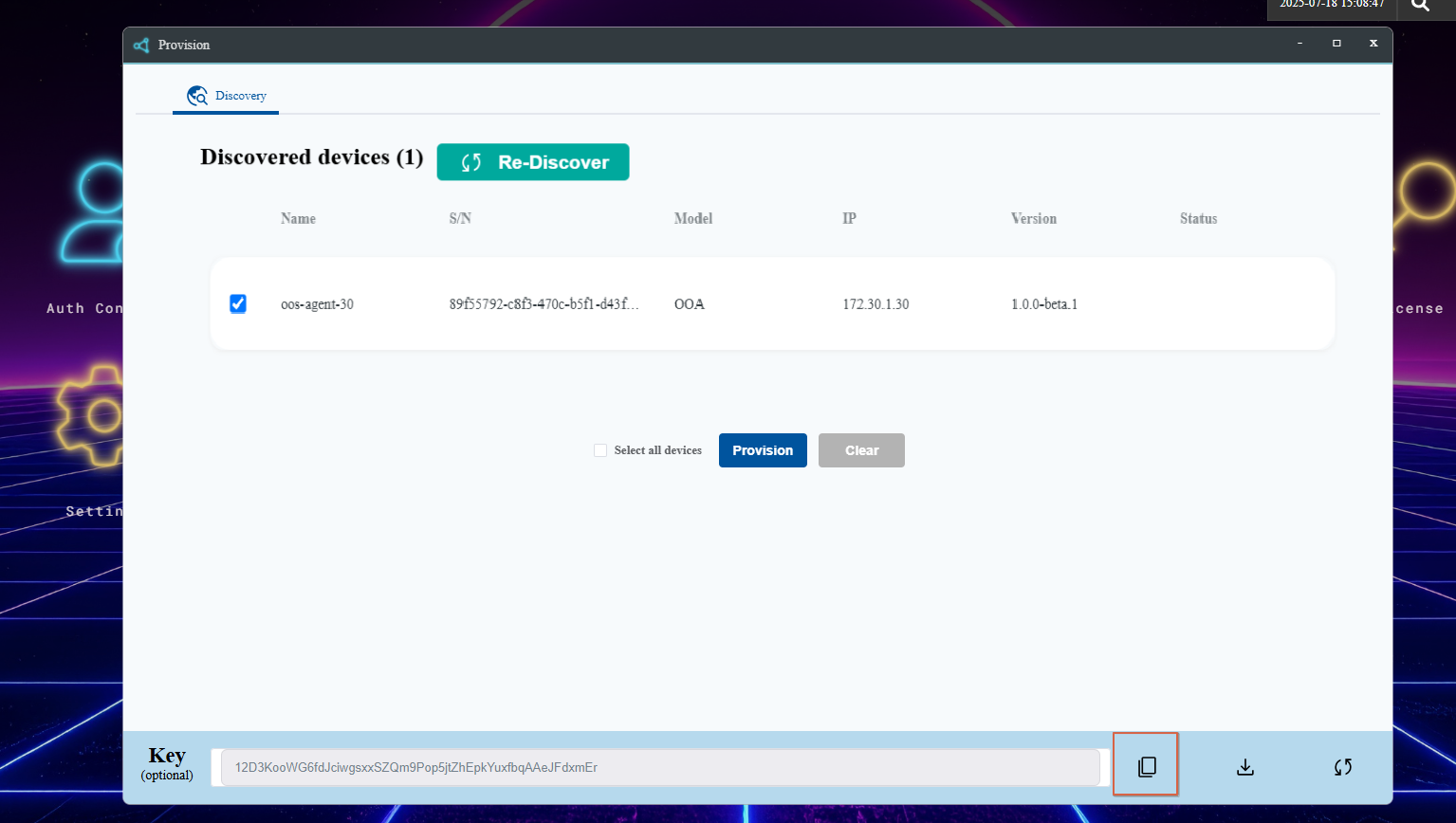
- Select the OrpheAgent device, then click the provision button at the bottom to let the OrpheLink take over management.
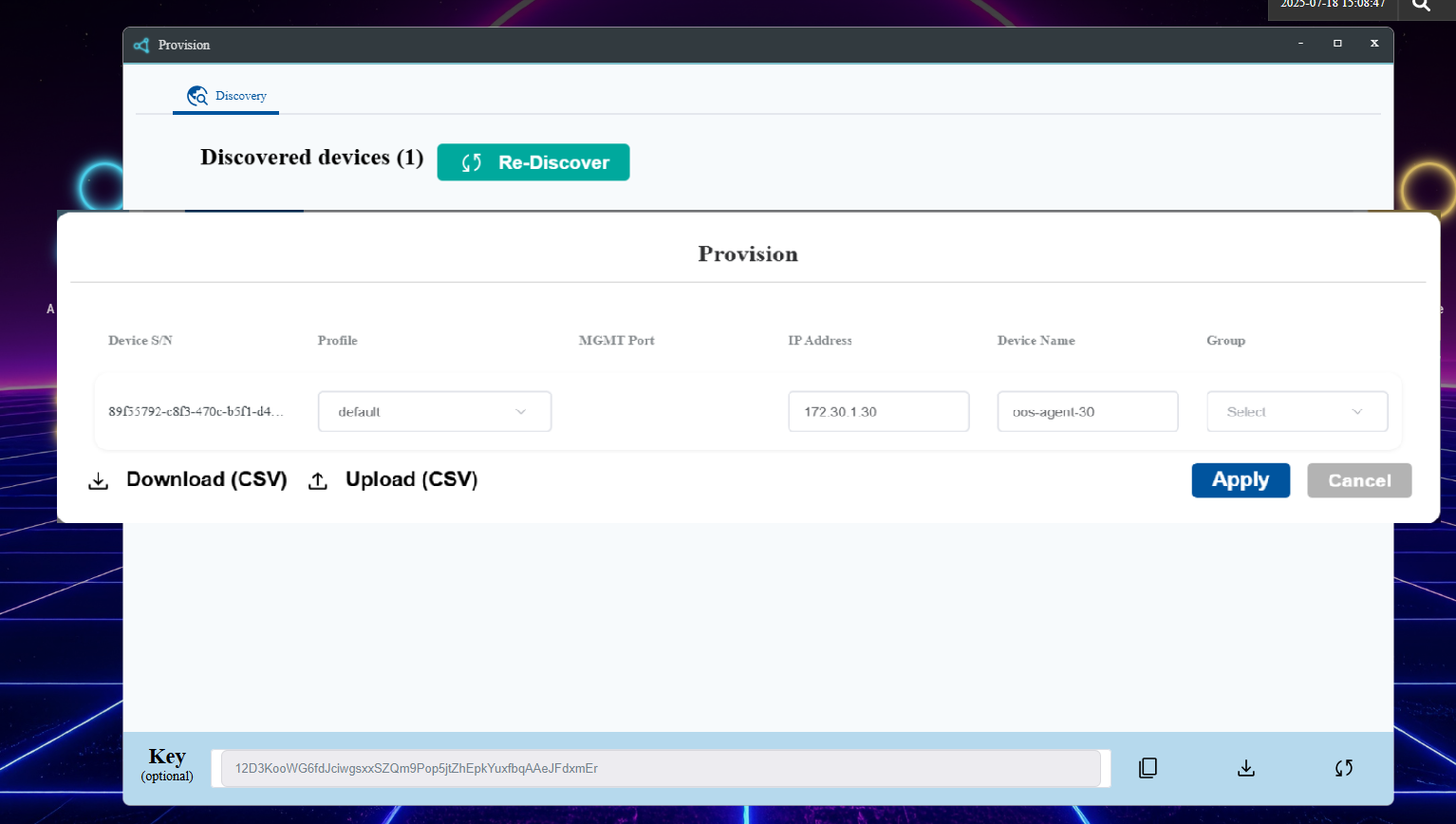
- After provisioning succeeds, you can see the device on the OrpheLink's inventory page.
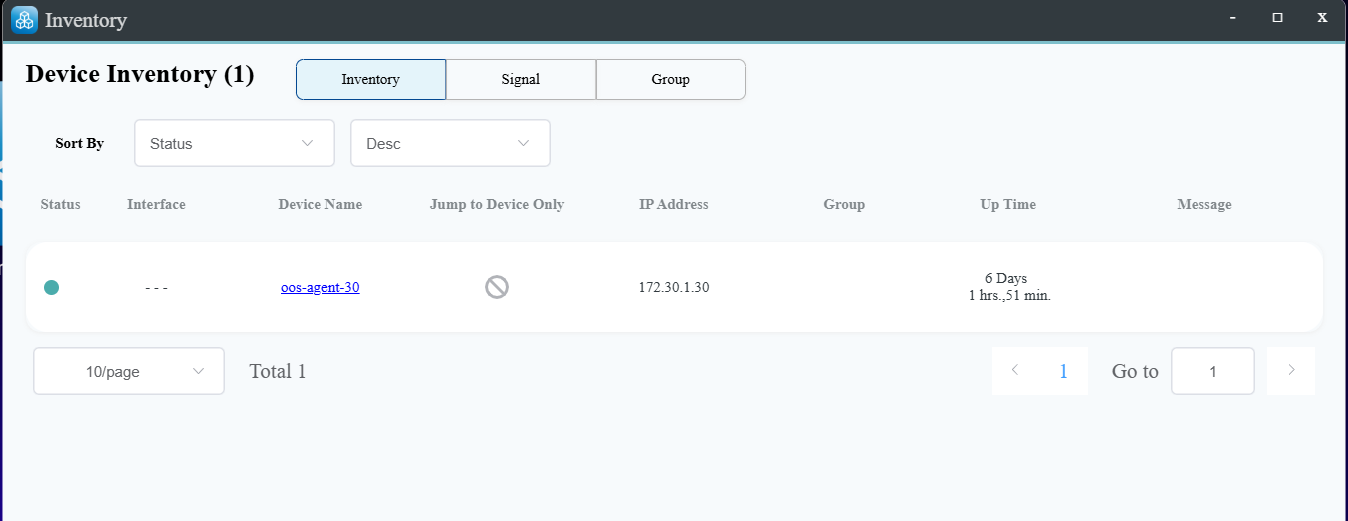
Dependencies
To ensure all features work as intended, it is highly recommended to install all the following dependencies.
orphe_agent_1.0.2_.ipk
These dependencies enhance OrpheAgent's networking capabilities and compatibility on OpenWrt/LEDE devices:
- ip-full : Provides the complete set of
ipcommand utilities for advanced network configuration and management. - kmod-tun : Kernel module supporting TUN/TAP virtual network interfaces, essential for tunneling functionality.
- iptables-nft (or
iptables): Used to configure and manage firewall rules, enabling traffic control and security policies. - kmod-ipt-nat: Kernel module supporting Network Address Translation (NAT), required for traffic forwarding and isolation.
Suggest
- ipset : Provides support for managing IP sets, enabling efficient handling of large lists of IP addresses for firewall rules and network filtering.
- conntrack : Offers connection tracking utilities, allowing inspection and management of active network connections for advanced firewall and NAT operations.
- kmod-ipt-conntrack : Kernel module that enables connection tracking features in iptables, essential for stateful packet inspection and dynamic firewall rules.
luci-app-orphe-agent_1.0.2.ipk
For the best experience with the LuCI Web UI, ensure these dependencies are present. Most are included on OpenWrt/LEDE systems with LuCI, but installing all is recommended for full functionality:
- luci : Provides the core LuCI web interface framework for OpenWrt/LEDE.
- rpcd : Enables remote procedure calls, allowing backend communication for web UI operations.
- uhttpd : Lightweight web server required to serve the LuCI interface.
- orphe-agent : The OrpheAgent binary package, required for backend functionality.
- lua : Scripting language used by LuCI and its modules
- liblua : Lua interpreter library, supporting LuCI scripts.
- luci-base : Core LuCI libraries and utilities.
- luci-lib-base : Base library for LuCI modules.
- luci-lib-nixio : Provides network and system I/O functions for LuCI.
- luci-compat : Compatibility layer for LuCI modules.
- curl : Command-line tool for transferring data, used for backend API calls.
These dependencies guarantee that the LuCI Web UI can fully manage and monitor OrpheAgent, providing a reliable and user-friendly experience.
Service Management
After installation, OrpheAgent will be set up as an init.d service. You can manage the service using standard OpenWrt/LEDE commands:
- Start the service:
/etc/init.d/orphe-agent start - Stop the service:
/etc/init.d/orphe-agent stop - Restart the service:
/etc/init.d/orphe-agent restart - Enable the service at boot:
/etc/init.d/orphe-agent enable - Disable the service at boot:
/etc/init.d/orphe-agent disable


