User Manual
OrpheConsole Installation
Version 1.0.3
OrpheConsole Installation Guide
Install the OrpheConsole package on the OrpheConsole device running an OpenWrt-based OS.
Prerequisites
- OrpheConsole hardware device
- Stable WAN internet connection
- Laptop/PC with Ethernet port
- SSH terminal (Terminal / PuTTY)
- Installation packages (.ipk)
Step 1. Download OrpheConsole Installation Package
Download OrpheConsole package : orphe-console-1.0.4-binary-openwrt.tar.gz
Unzip and open the folder. It includes:
- OrpheConsole .ipk installer (ARM64)
- LuCI UI plugin .ipk

Step 2. Device Network Setup
- Prepare a laptop or PC and configure its Ethernet interface to obtain an IP address automatically (DHCP mode).
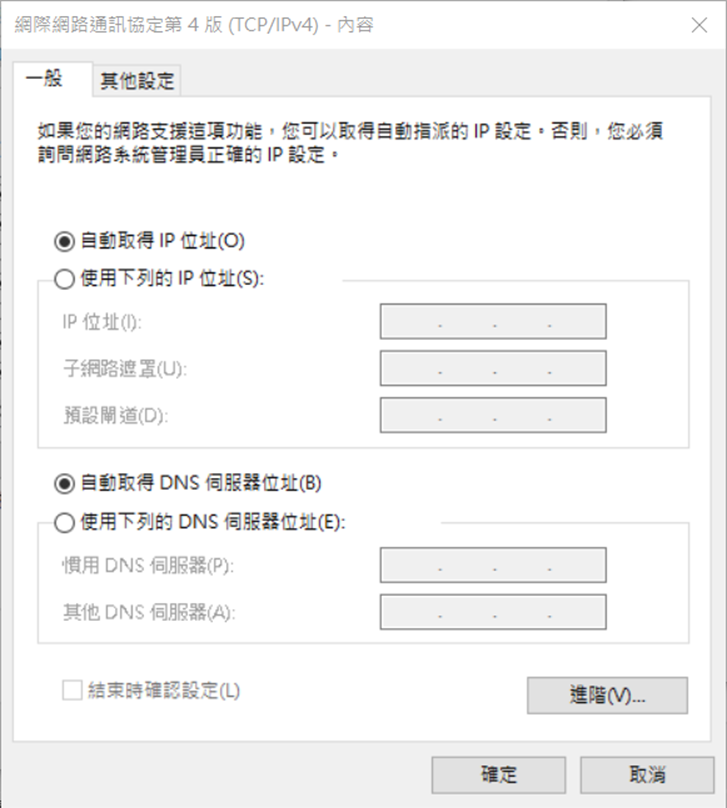
- Power on the OrpheConsole hardware device
- Connect WAN port → internet
- Connect LAN port → laptop via Ethernet
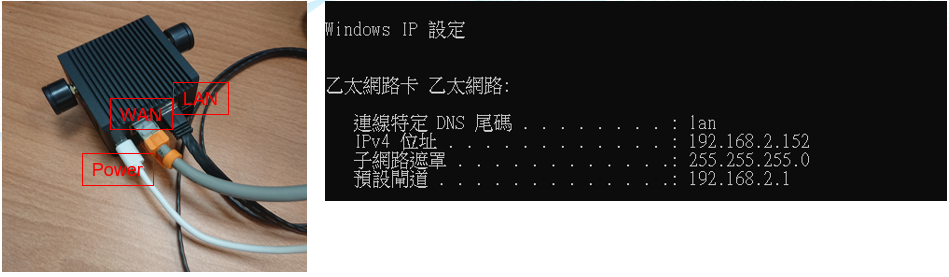
Step 3. Access Device via SSH
ssh [email protected]
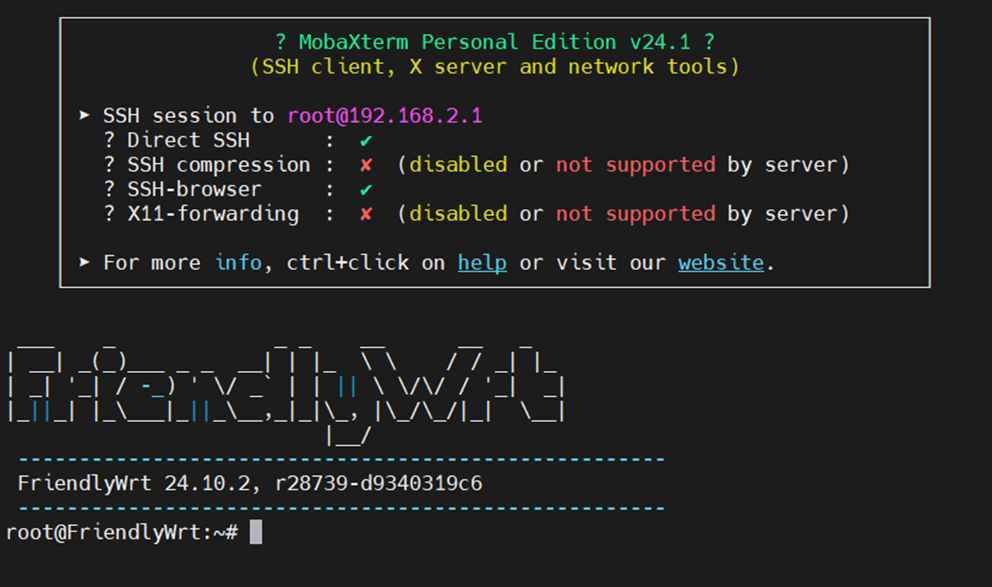
Default Login
- Username: root
- Password: password
Tip: Change password after installation.
Step 4. Upload Installation Files
Upload .ipk files to the device (example: /tmp/)
Use SCP or WinSCP.
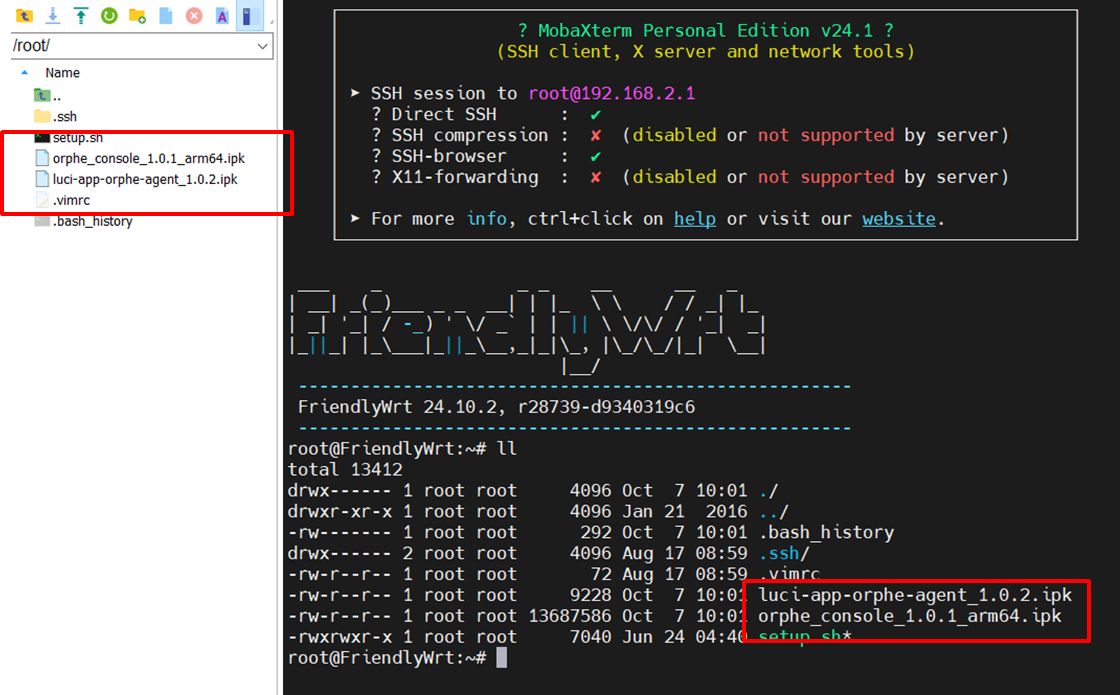
Step 5. Install OrpheConsole
opkg install orphe_console_1.0.4_arm64.ipk
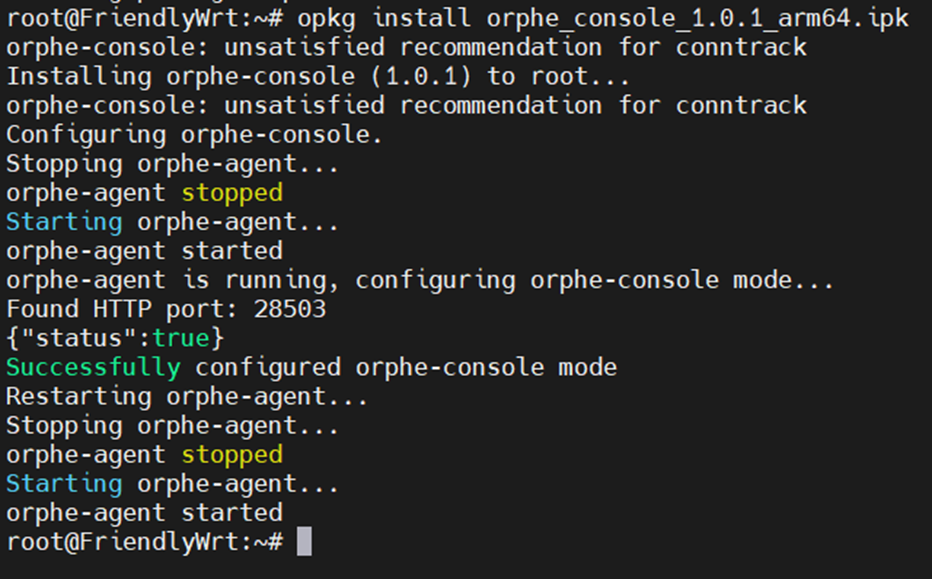
If installation fails (existing installation detected)
killall orphe-agent
opkg remove orphe-console
opkg install orphe_console_1.0.4_arm64.ipk
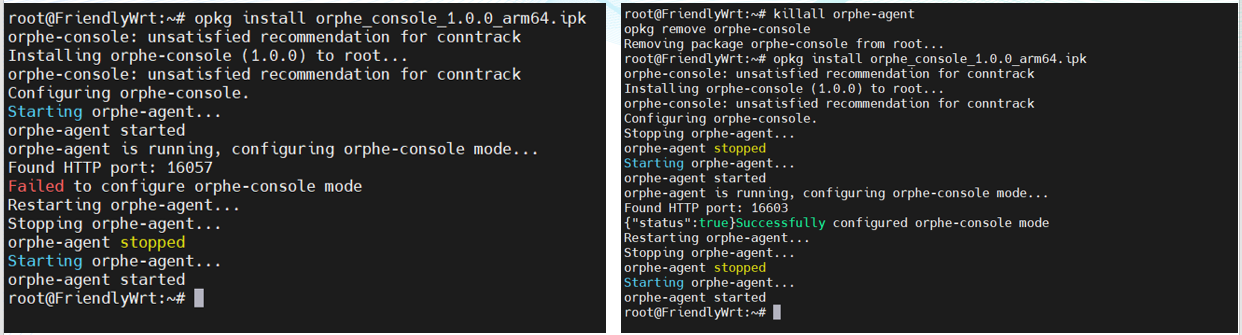
Step 6. Install LuCI Web UI Plugin
opkg install luci-app-orphe-agent_1.0.4.ipk
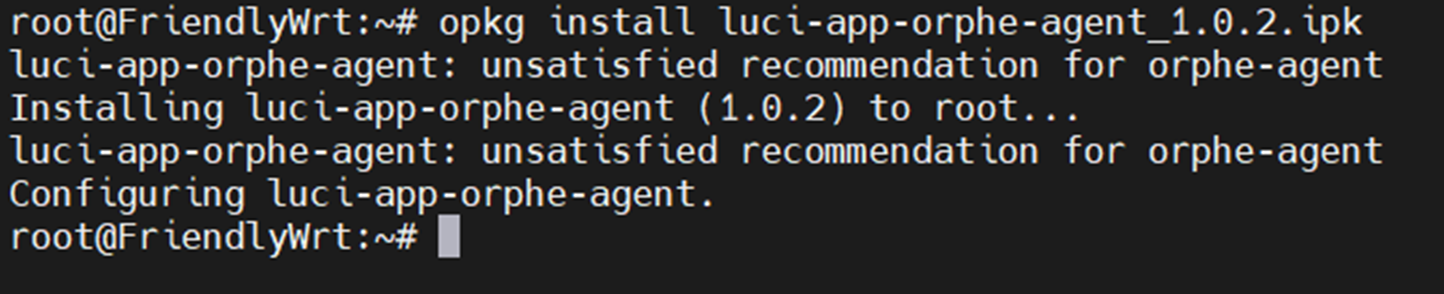
Installation Complete !
Next: Provision the device to OrpheLink for management.


