User Manual
Add Container template
Version 2.1
-
Add Container template to App store
The main function of the template page is to add Containers to the App store.
Template page provides to add docker image from Docker Hub or third-party Hub.
-
Step 1. Go to Application > Template > Container > Add Template.
-
Step 2. Type App name.
-
Step 3. Type App Description.
-
Step 4. Upload App Icon, browse picture for container App.
-
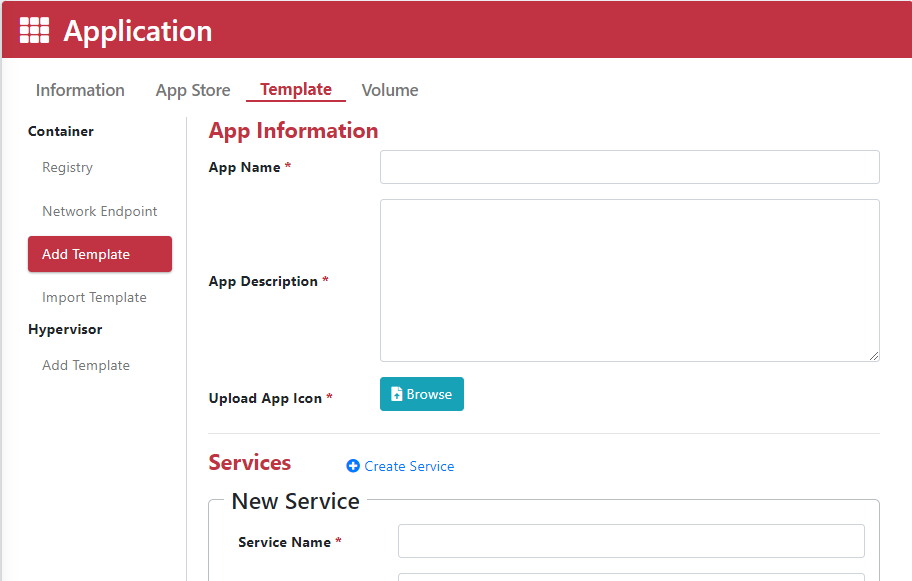
-
Step 5. Type Service Name.
-
Steo 6. Type Image Name.
Default registry format is path/username.
-
Step 7. Type Image Tag.
-
Step 8. Select Resource Limitation.
-
Step 9. Select Container Registry.
If Container Registry or Network Endpoint is not in drop‑down menu, you can add and edit them on the left sidebar.
-
Step 10. Select Network Endpoint (if needed).
-
Step 11. Type Environment Variable (if needed).
Manual addition according to Docker requirements.
-
Step 12. Type Port Binding (if needed).
Manual addition port or port range according to Docker requirements.
-
Step 13. Type Volumes (if needed).
Manual addition according to Docker requirements.
-
Step 14. Type Labels (if needed).
-
Manual addition according to Docker requirements.
-
Step 15. Type Commands (if needed).
-
Manual addition according to Docker requirements.
-
Step 16. Type Devices (if needed).
-
Manual addition according to Docker requirements.
-
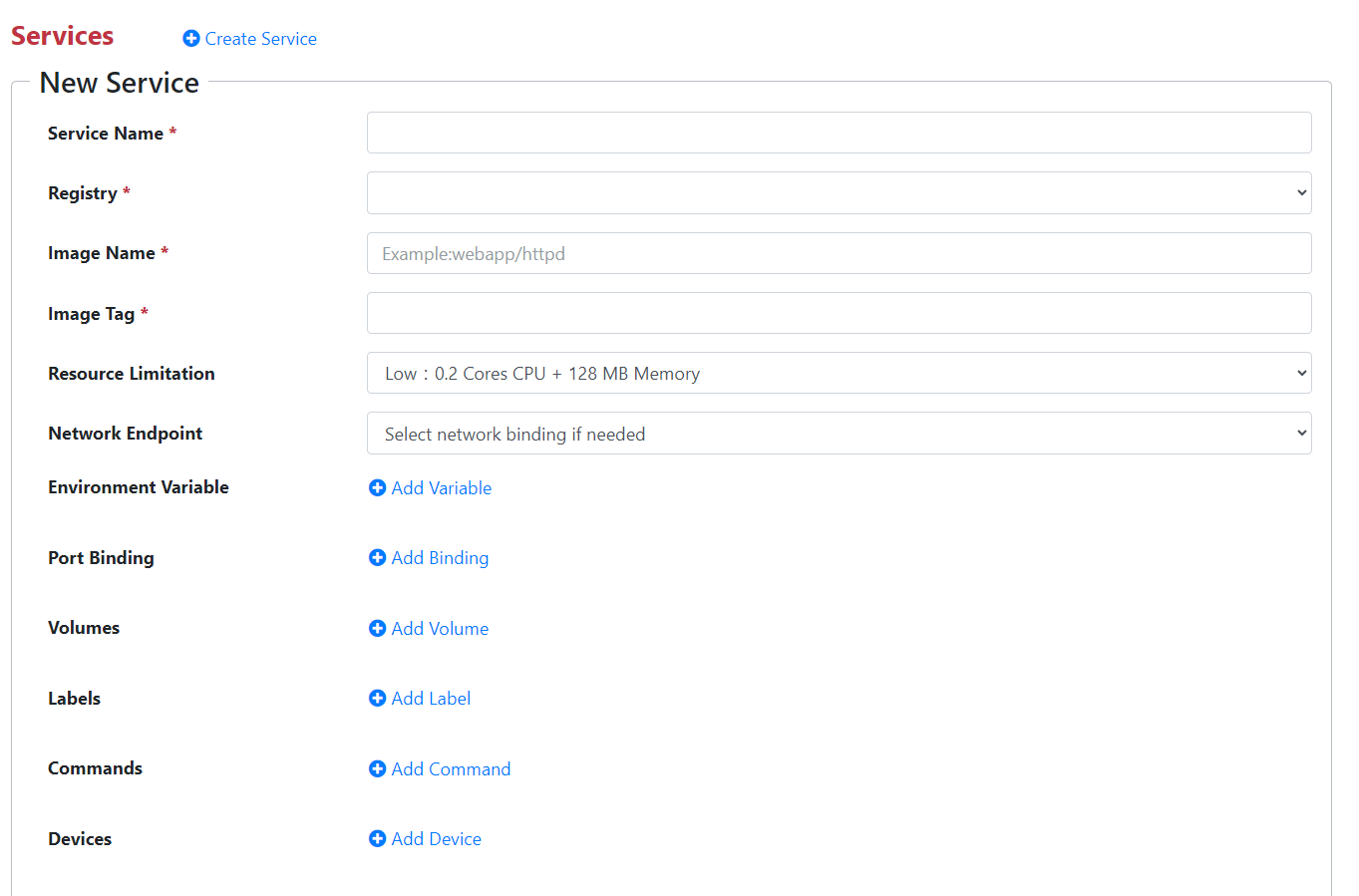
-
Step 17. If you need to use Docker Compose, you can add more service and repeat steps 5-16 to setup.
-
Step 18. Click “Apply” button.
-
Step 19. Container will show in App Store page.
Note:
The "Device" will display all devices under the "dev" path, including USB and serial ports.Specifying path to External USB drive
If the container does not use device storage space, you can specify an external hard disk path for the container through the container console (terminal).
Step 1. Select external hard disk.
Step 2. Click Apply

Step 3. Application > Information > Container > Action > Console to mount the disk via command line.
Import Template
This page allows you to quickly add template to App store.
-
Step 1. Go to Application > Template > Container > Import Template.
-
Step 2. Type App name.
-
Step 3. Type App Description.
-
Step 4. Browse App Template file.
-
Step 5. Upload App Icon, browse picture for container App.
-
Step 6. Click “Apply” button.
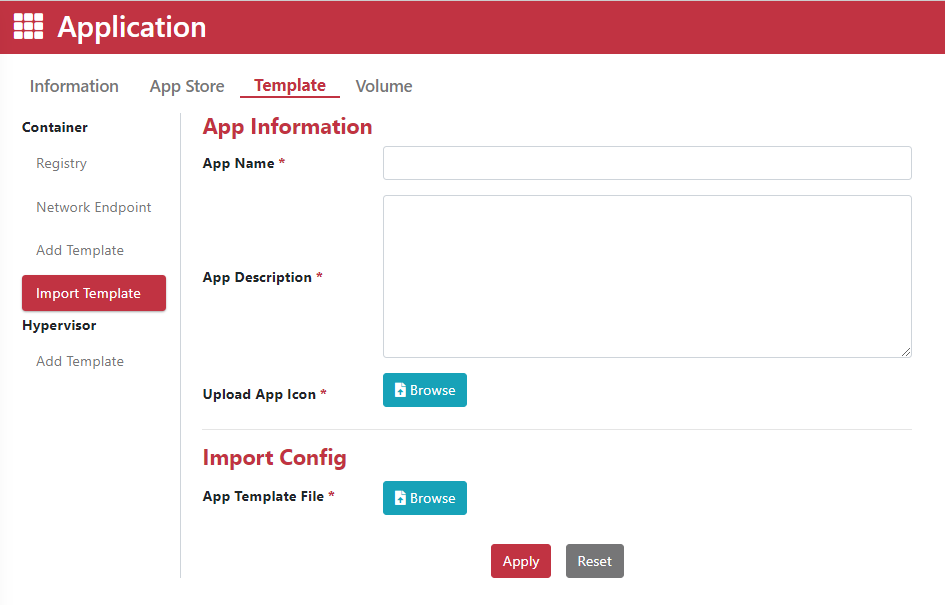
Add Container Registry
-
Step 1. Go to Application > Template > Container > Registry.
-
Step 2. Click “Add” button to add container registry.
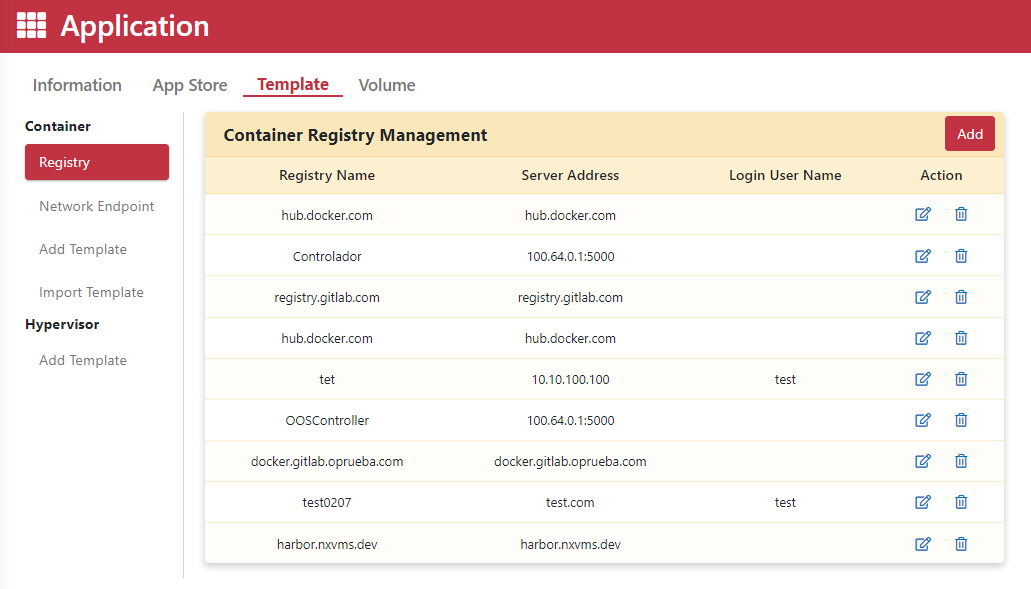
-
Step 3. Type Registry Name.
-
Step 4. Enable HTTP access toggle (if needed) and type Server Address.
-
Step 5. Type User Name and Password/Token (if needed).
-
Step 6. Click “Apply” button.
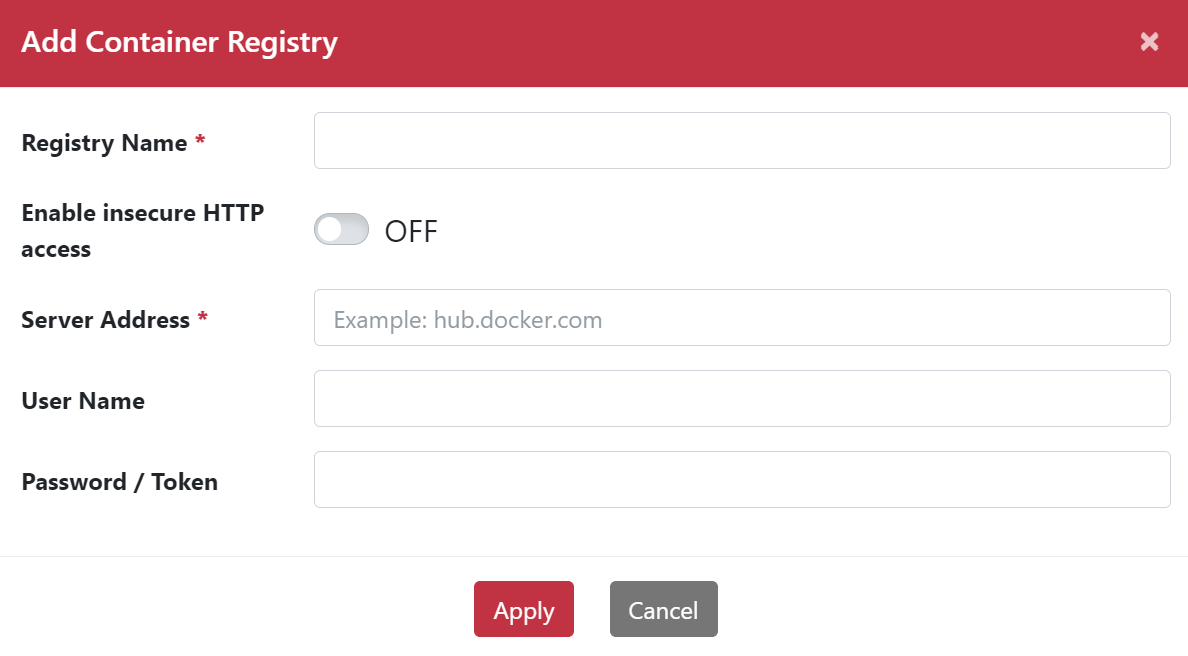
Add Network Endpoint
-
Step 1. Go to Application > Template > Container > Network Endpoint.
-
Step 2. Click “Add” button to add Network Endpoint.
-
Step 3. Type Network Name.
-
Step 4. Select Network Driver.
-
Step 5. Add Network Driver options.
-
Step 6. Click ”Apply” button.
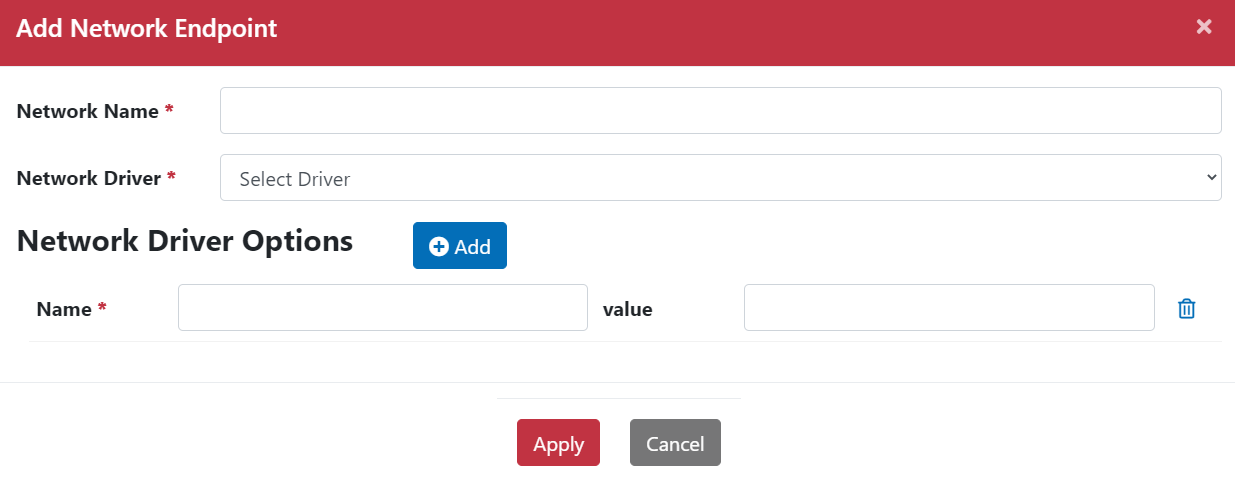
Item
Description
App Name
Define your App name and name cannot be duplicated.
Container Registry
Container Registry is like warehouse that stock variety of docker image. Registry can be public or private. Like Docker Hub is public registry.
Image Name
A docker image is read-only template that contains set of instructions for creating container that can run on docker platform.
Image Tag
Docker tags can help developers and admins manage and organize container images.
Default setting is used latest.
Network Endpoint
- Host: Only Wireshark or IPsec containers; others default to bridge mode and cannot switch to host mode.
- Bridge: Default network mode.
- Network-restriction(bridge): Secured bridge mode with access rules
-
Allow Internet Access(Select Egress WAN)
Enables internet access
If a container has a login port, access to its page will be restricted and managed via the port mapping page.
-
Allow Controller Access
Allows controller to access the container
-
Allow LAN IP/24 Access
Restricts access to LAN devices within a specified subnet.
-
Allow WAN IP Access
Limits access to specific WAN IP addresses
-None: No network restrictions applied
Resource Limitation
Choose resource limitation.
-
Low : 0.2 CPU core + 128 MB Memory
-
Medium: 0.5 CPU core + 512 MB Memory
-
High: 2 CPU core + 2GB Memory
Notification: If choose resource limitation is low, but the docker needs to be high, the program will not run, you need to modify the resource limitation.
Environment Variable
Docker environment variables are key elements, storing data that is specific to each user account accessing software.
Port Binding
According to docker requirements, select TCP/UDP protocol and type public port and private port.
Public port of 0 is random port.
Volumes
Docker volumes are file systems mounted on Docker containers to preserve data generated by the running container.
Labels
Metadata in the form of key/value pairs that can be attached to various components such as Pods, Services, Deployments and Nodes, used for identification, organization, and management.
Commands
Instructions executed inside the container to start an application or perform tasks when the container runs.
Upload App Icon
After uploading the image, it will be shown on the App Store Page.
App Description
Briefly describe the functions of this App.
Add Template Description tabl
-


