User Manual
OrpheLink
Version 1.0.0-beta
OrpheLink functionality includes several key features:
- Site-to-Site Connection: Establishes a secure connection between different sites.
- LAN-to-LAN Connection: Connects Local Area Networks across different locations.
- Exit Node: Allows you to designate an exit node to direct traffic through specific nodes.
All connections between Nodes utilize TLS 1.3 and QUIC protocols, ensuring a high level of security.
The site-to-site connections can be direct or configured to connect LANs between devices, enabling data access across regions and networks.
Field Descriptions:
|
Name |
Descriptions |
|
|
Topology of Site |
Display current sites connections |
|
|
Add Tunnel Subnet |
Create tunnel subnet range: If the node tunnel IP is set to Auto, it will be assigned from the tunnel subnet range by the OrpheLink to establish P2P connections. |
|
|
Add site |
Create new site: Assign nodes, set exit node ,tunnel IP, define nodes neighbors connections, and add LAN. |
|
|
Add Self Own Relay node |
Establish your own relay node with a public IP and configurable transmission rate limits. |
|
|
Get Topology Map |
View the nodes within a site and their connections. |
|
|
Get Node Map |
View all current connections on this node. |
|
|
Exit node |
Designate as the exit node that "route to exit" node traffic through this exit node before forwarding it. |
|
|
Route to Exit |
Set node as route to exit |
|
|
OOS’s Neighbors |
Select nodes to quickly build P2P connection to another node. |
|
|
Node discovery |
|
|
|
Relay Transport |
|
|
|
OrpheLink On Boot |
|
|
|
Require Authentication to Access |
Once the client connects to Node A via OrpheLink, they can log into Node B by entering its LAN IP address. An authentication page will then appear, and after successful login, access to Node B will be granted. |
|
|
LANs |
Set up the LAN to allow devices of LAN to pass through by Node or Exit Node to connect to another site. |
|
|
Node color |
|
Side |
|
|
Exit node |
|
|
|
node |
|
|
|
clients |
|
Setup Scenario:
Devices at different locations even in different countries have clients behind NAT with private IP addresses.
Using OrpheLink, these devices can communicate with each other through a secure tunnel, enabling direct data transfer even across NATs.
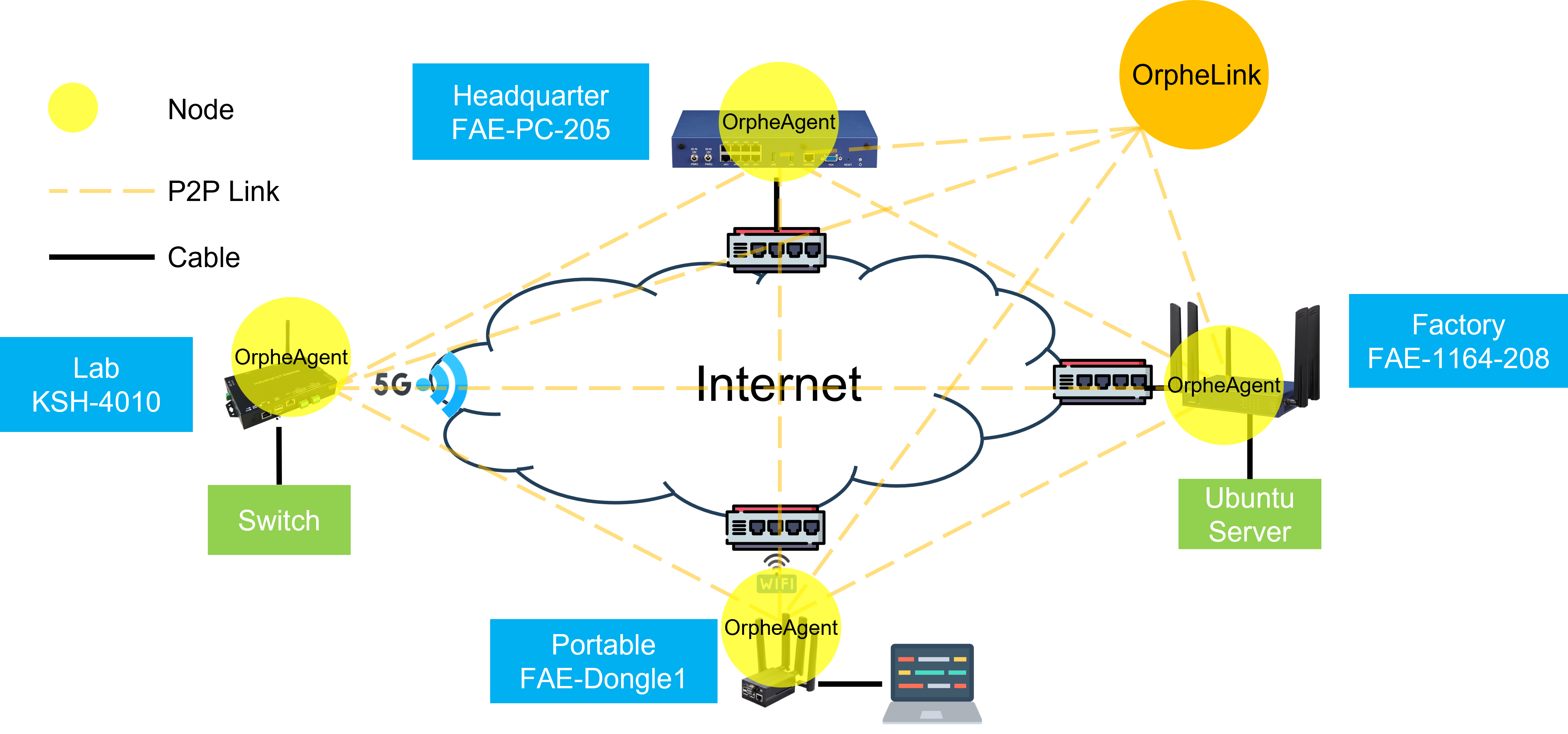
|
Location |
Name |
Agent Type |
WAN IP |
LAN |
Client |
|
HQ |
FAE-1164-208 |
Binary |
Cable 192.168.100.74 |
192.168.208.0/24 |
Ubuntu 24.04 Server 192.168.208.2 |
|
Lab |
KSH-4010 |
Container |
5G Network 10.139.28.25 |
192.168.1.0/24 |
EstiNet Switch 192.168.1.200 |
|
Factory |
FAE-PC-205 |
Container |
Cable 172.30.1.205 |
N/A |
N/A |
|
Portable |
FAE-Dongel1 |
Binary |
Wi-Fi 192.168.210.6 |
192.168.106.0/24 |
Laptop MSI |
Login OrpheLink and navigate to inventory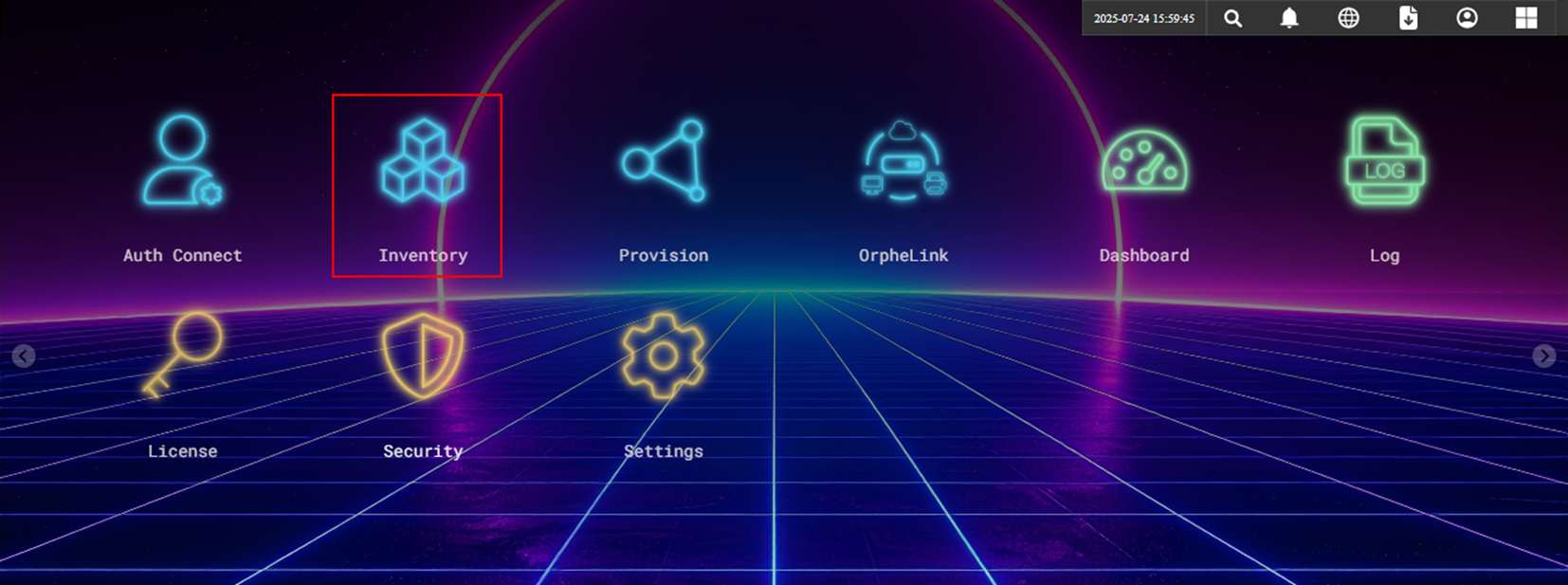
Check that OrpheAgent devices are listed in the inventory
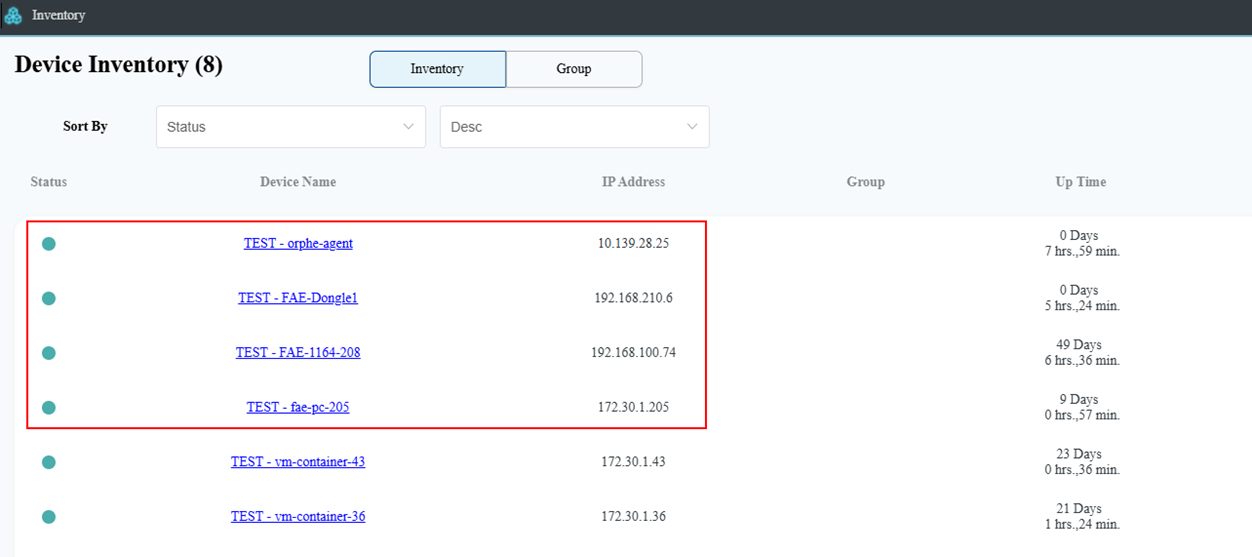
Click OrpheLink icon to set Links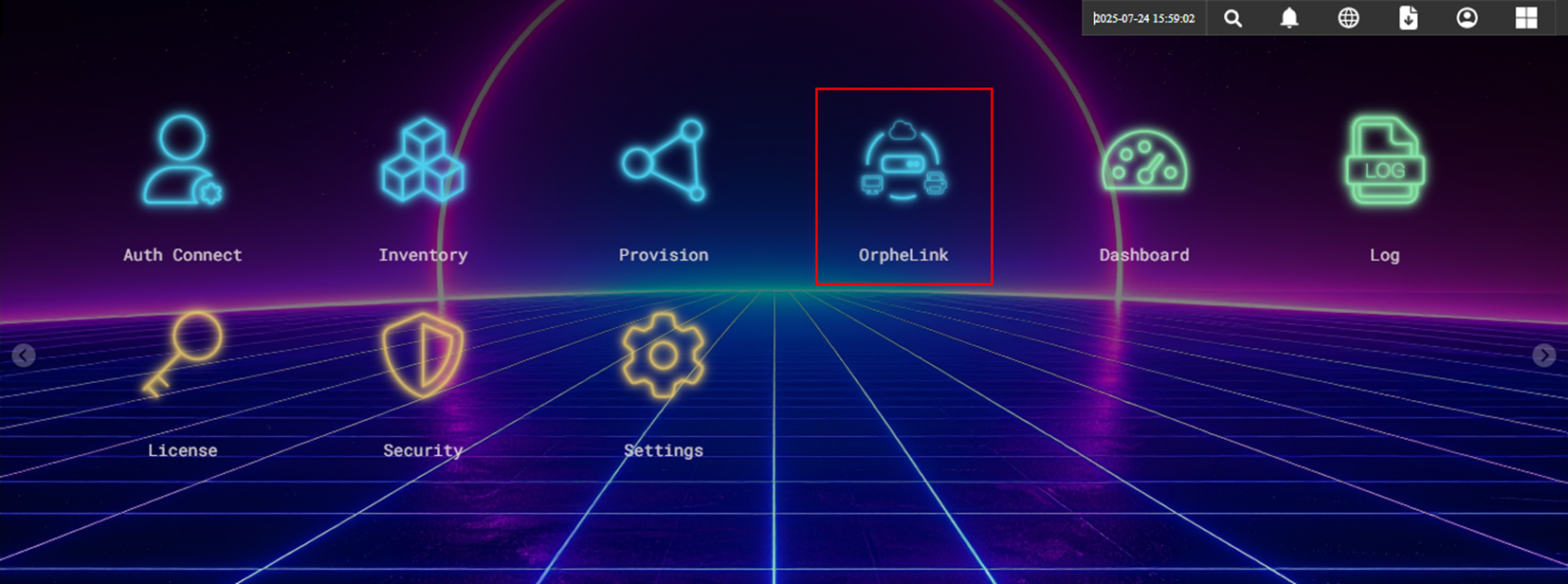
Any OrpheAgent devices not yet configured will be placed in the 'Ungroup' site by default.
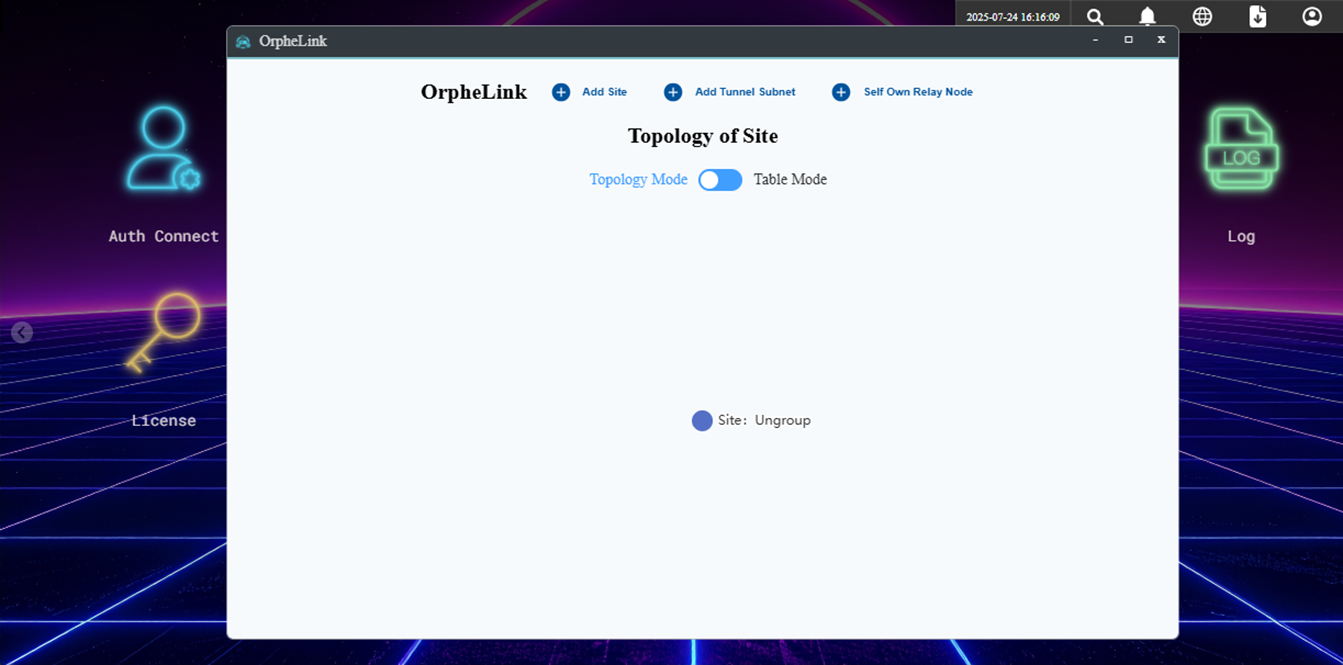
Click on the 'Ungroup' icon to see the number of OrpheAgent devices in the ungrouped site
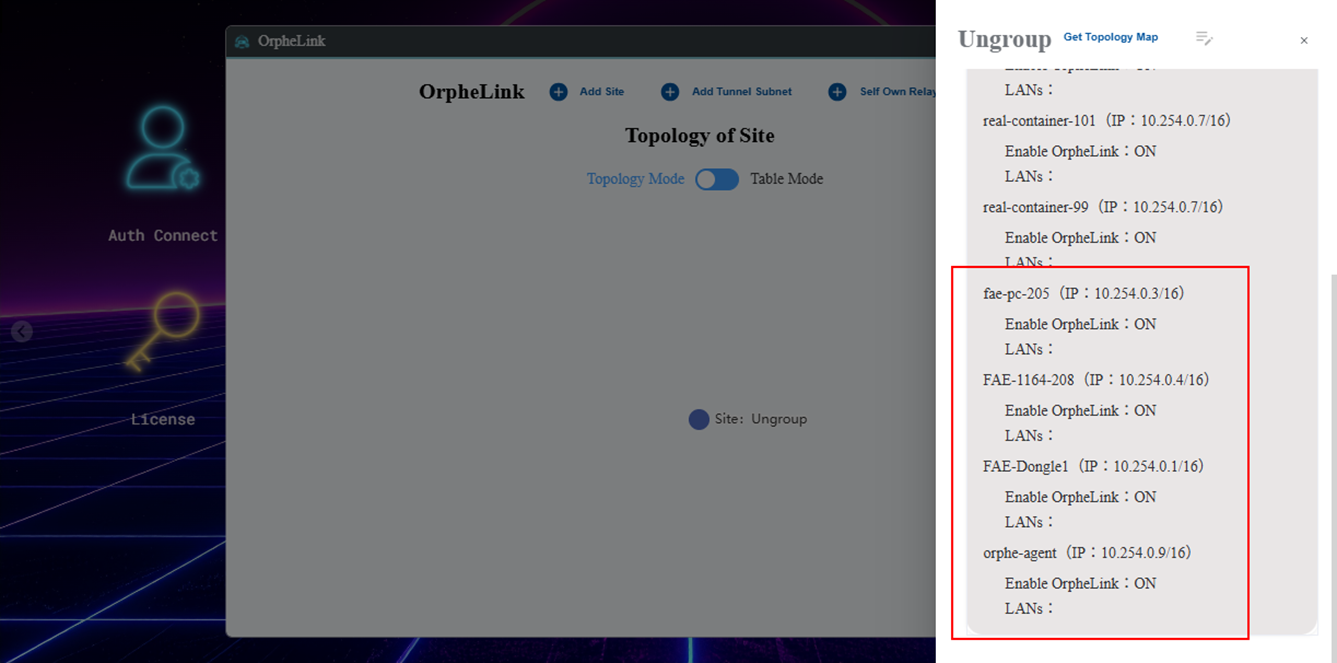
Click to Add site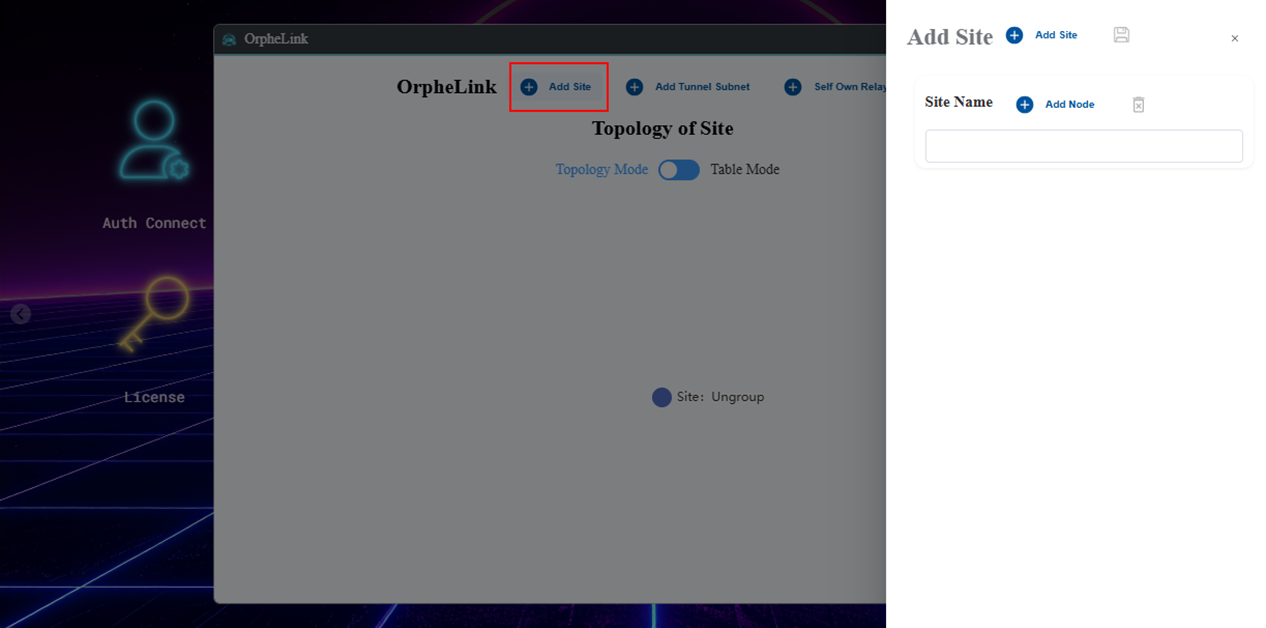
Add four sites named HQ, Lab, Factory, and Portable, then click 'Save'
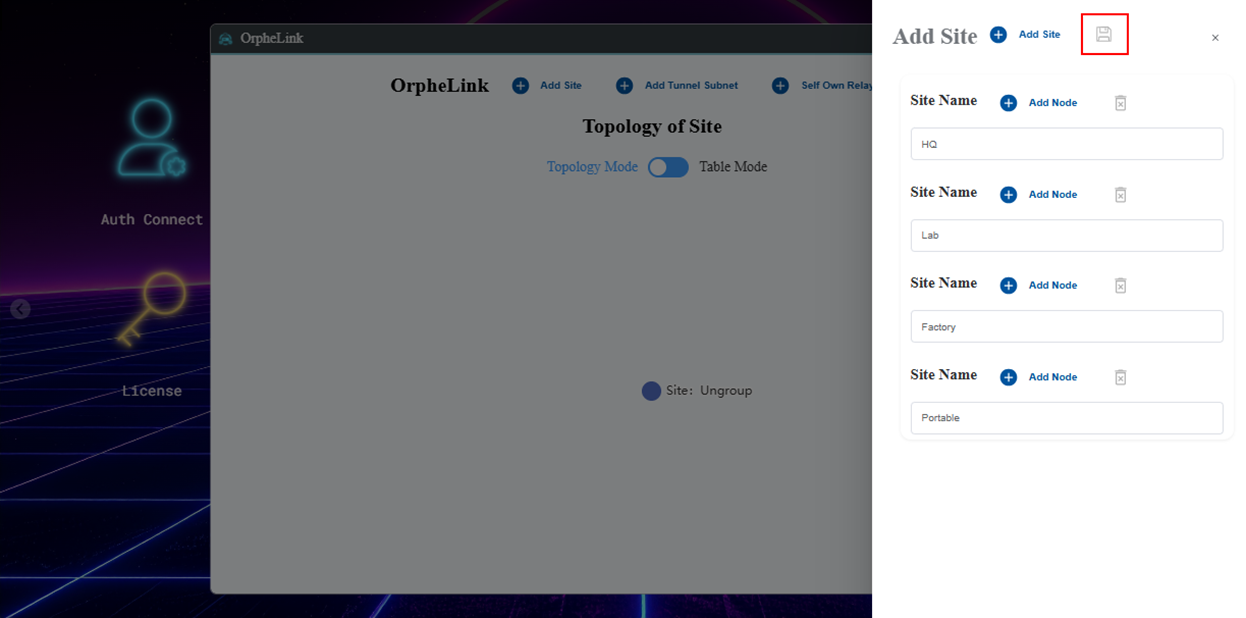
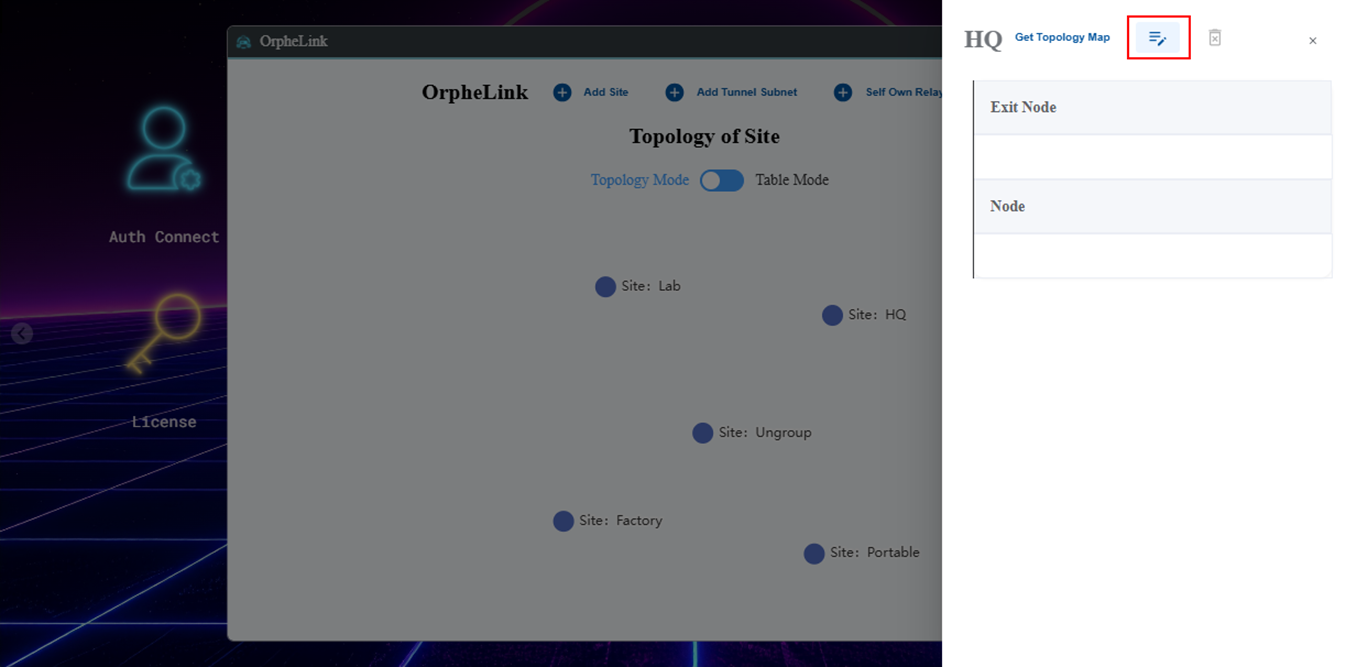
Click" Add Node" to Add OrpheAgent device and set the connections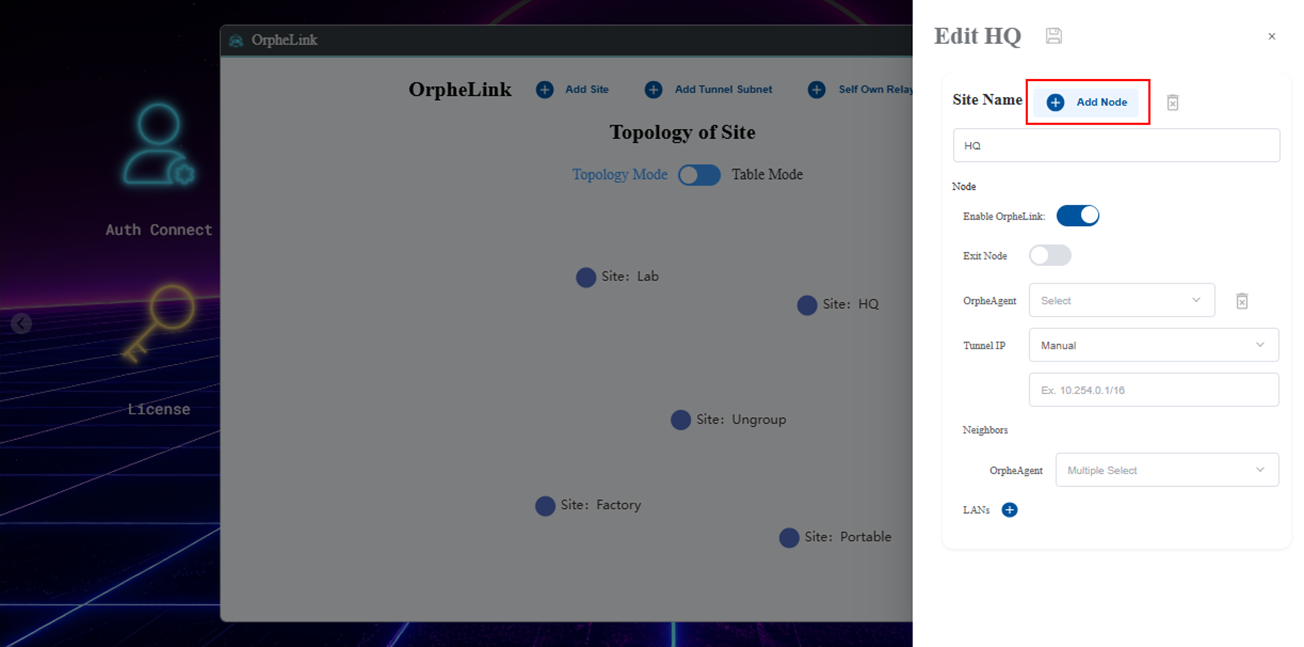
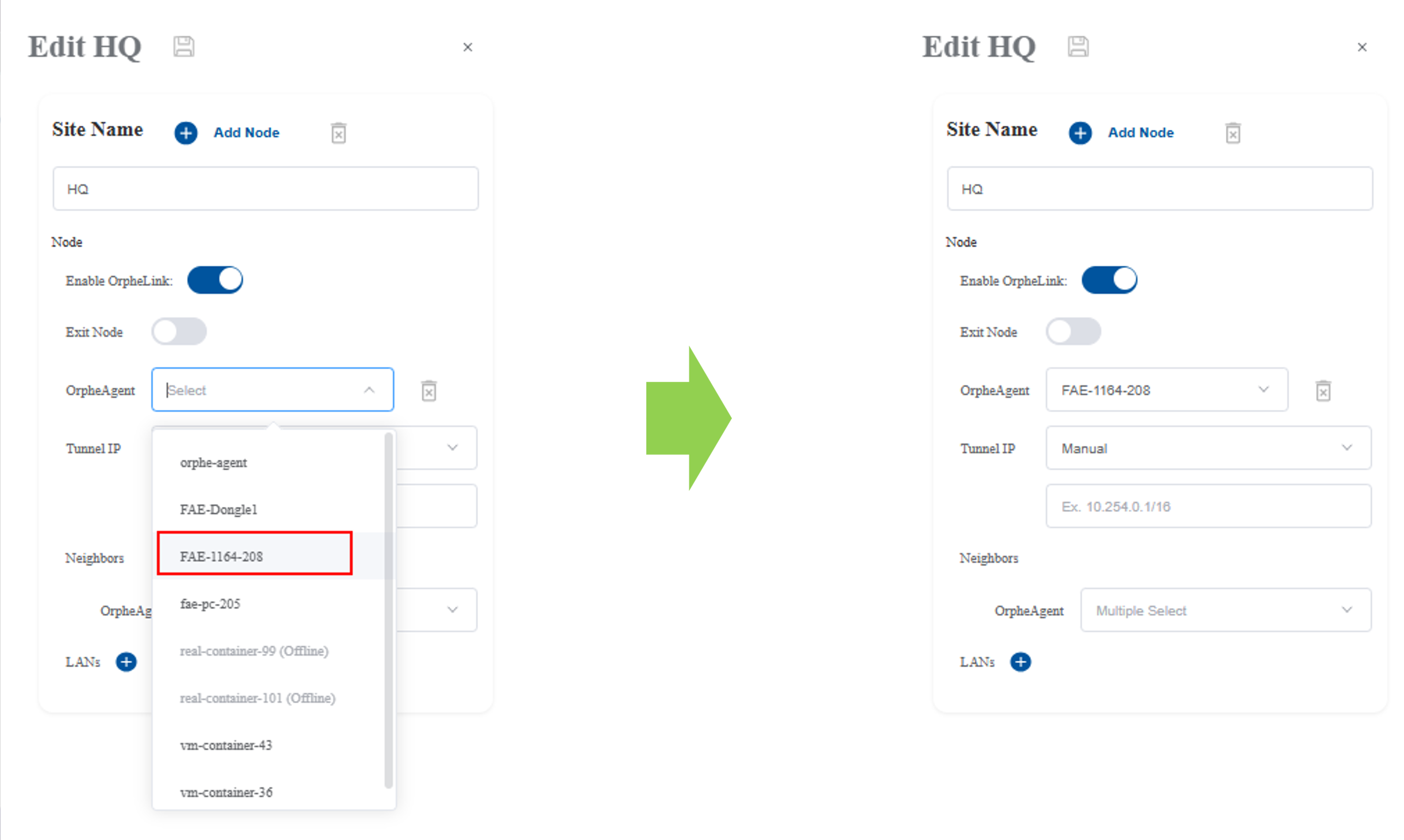
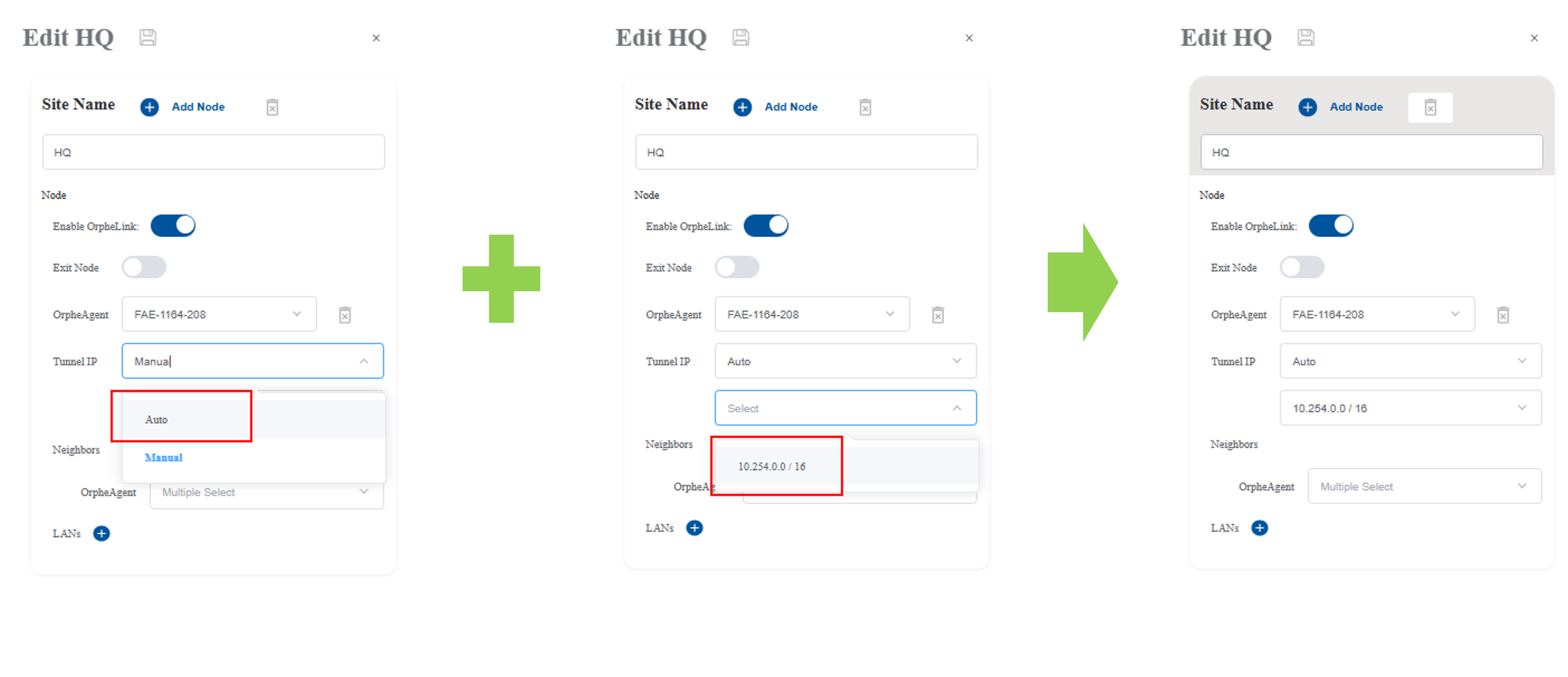
Add neighbors and select which OrpheAgent nodes to connect
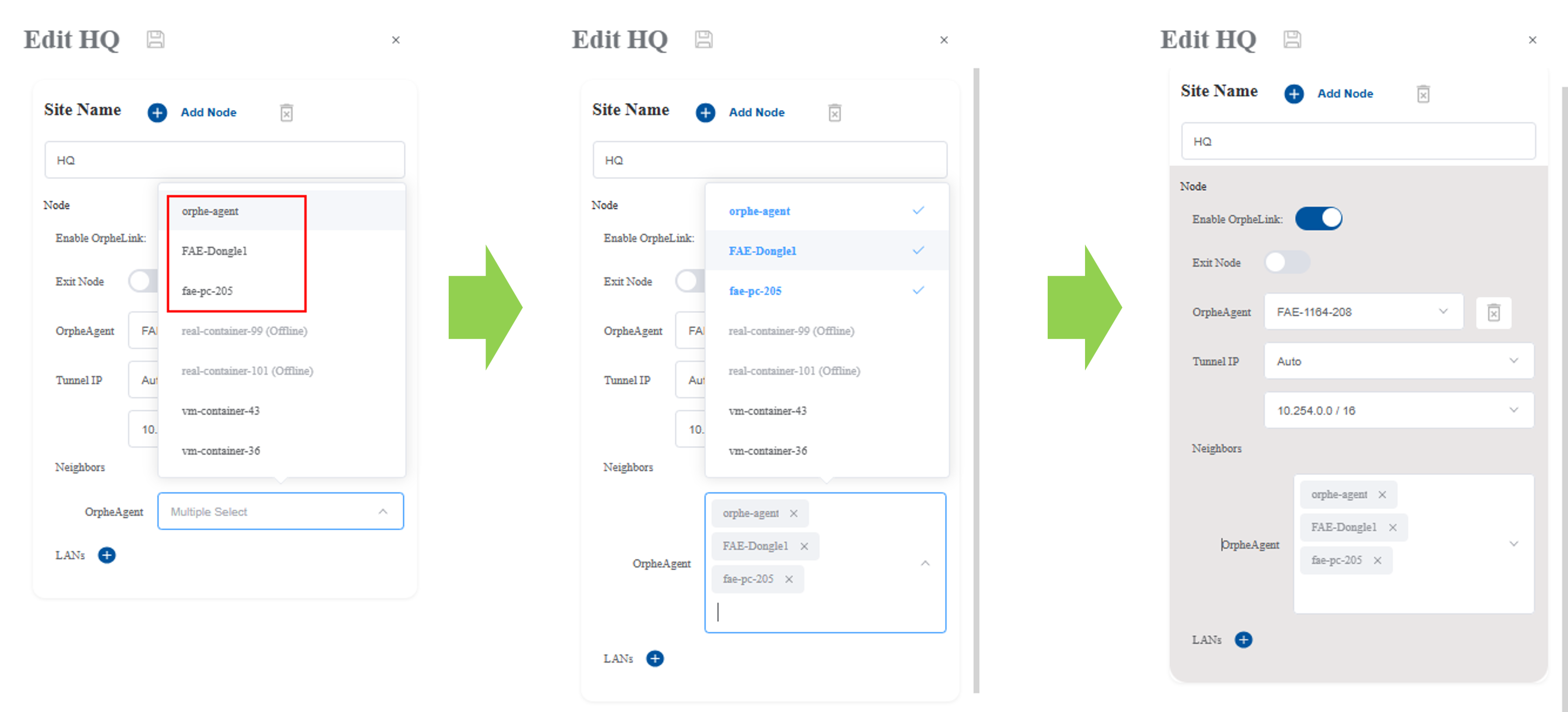
Click 'Add LANs' and select from the dropdown list.
This configures a LAN-to-LAN connection, allowing endpoint devices to access remote OrpheAgent devices."
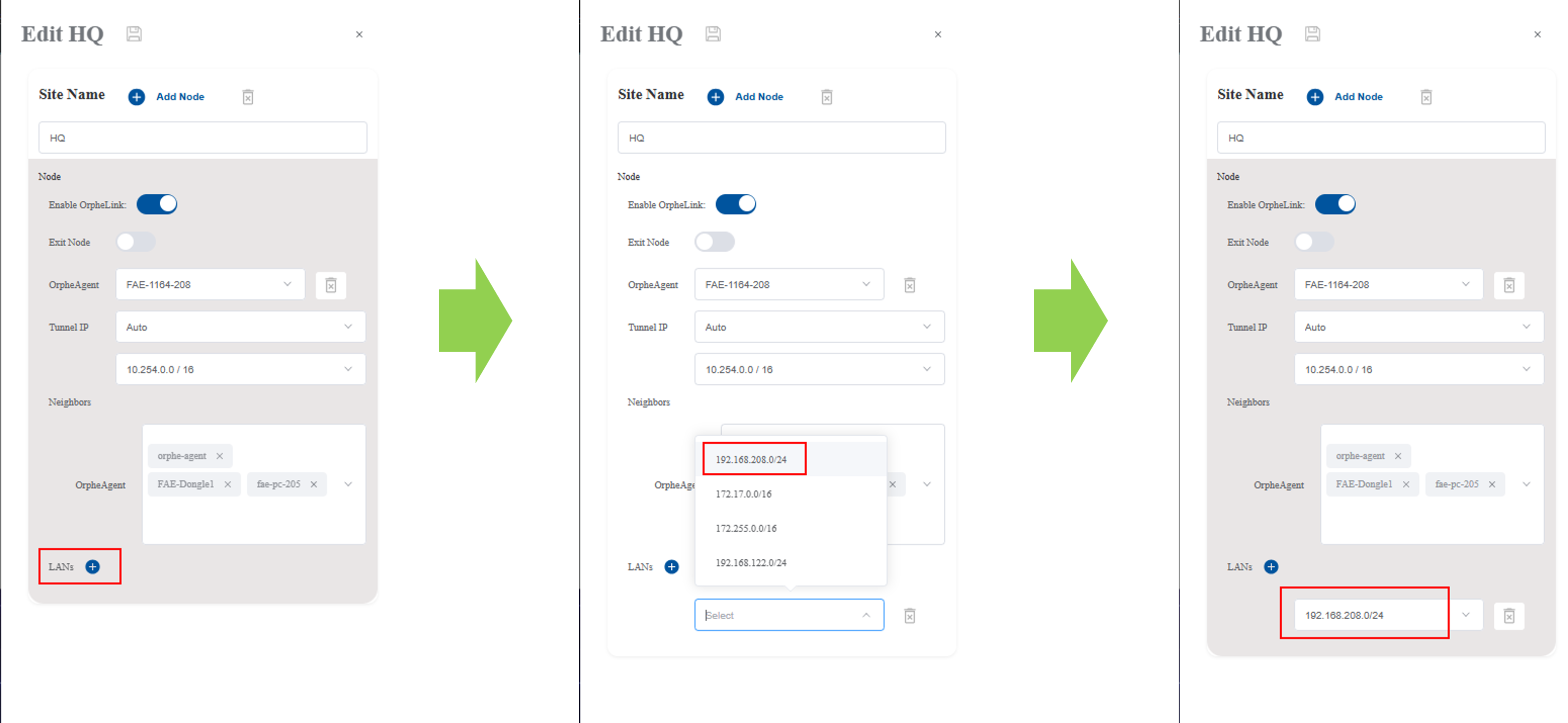
Click Save icon
The connection between site HQ and the Ungroup site occurs because node FAE-1164-208 is assigned to site HQ, whereas its neighbors—FAE-Dongle1, KSH-4010, and FAE-PC-205—remain in the Ungroup site
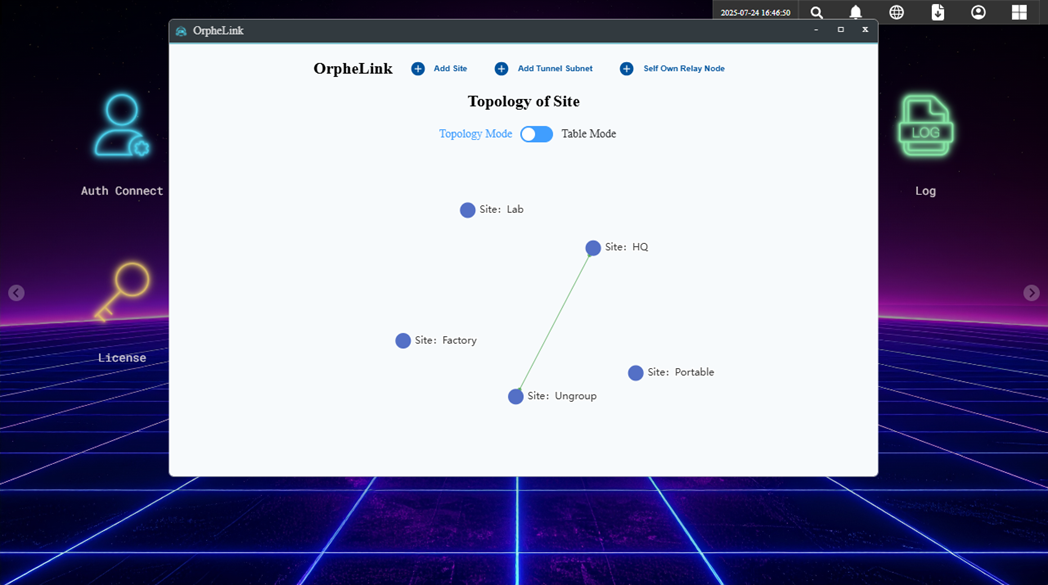
Next, configure the remaining sites and nodes following the same procedure:
-
Set up the Lab site and add node KSH-4010. Then, add the neighbor nodes and configure the LAN connections.
-
Set up the Factory site and add node FAE-PC-205. Add the neighbor nodes.
-
Set up the Portable site and add node FAE-Dongle1. Add the neighbor nodes and configure the LAN connections.
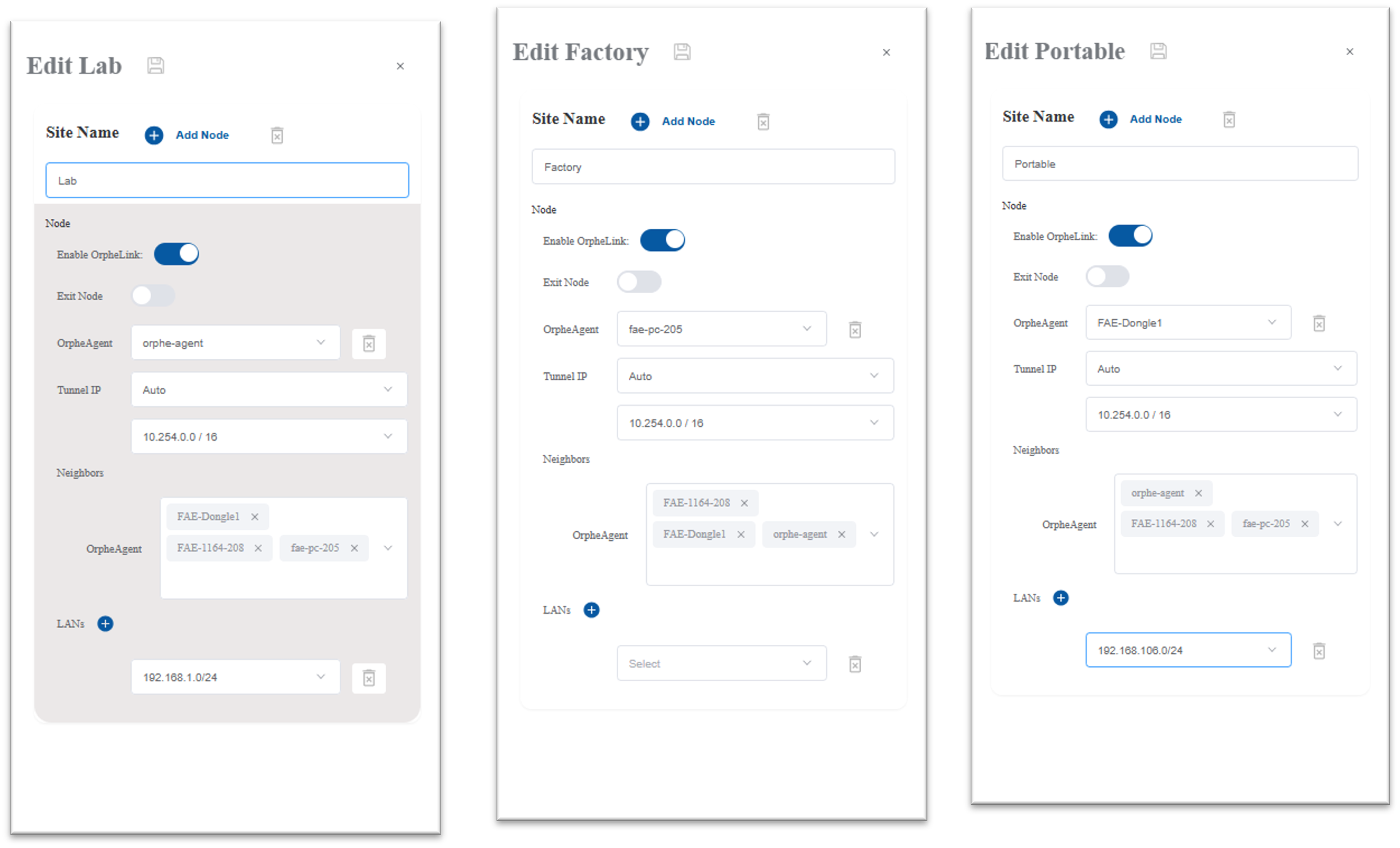
After completing the setup, the site topology is illustrated in the figure below.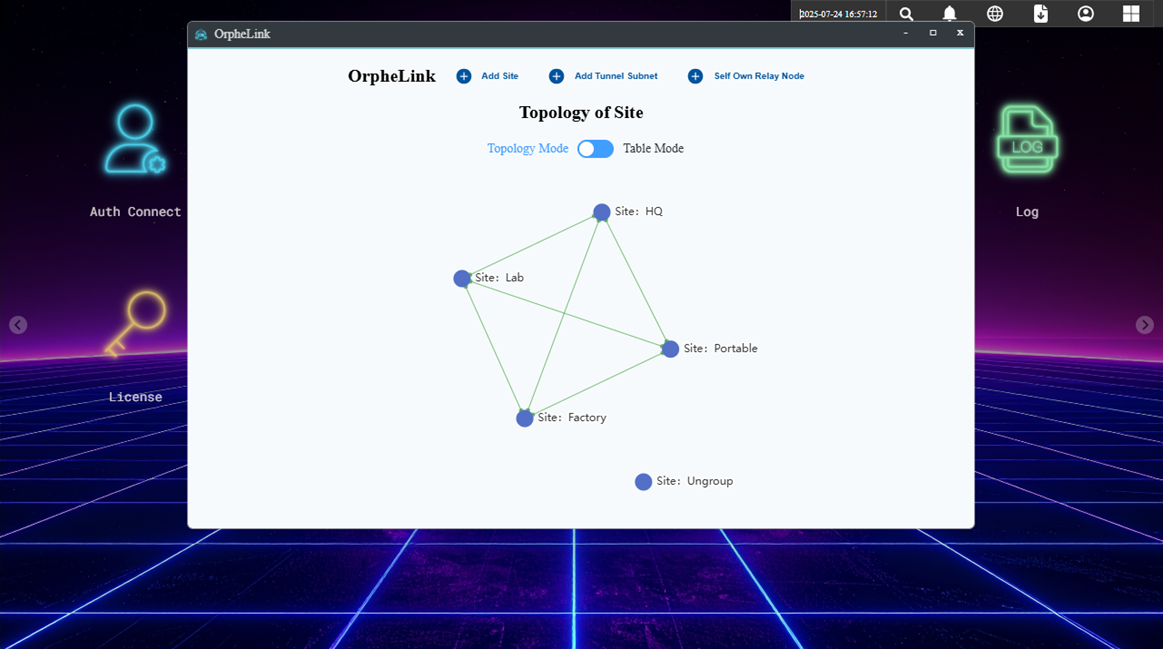
For each site, the Tunnel IP and LAN settings are listed in the table below, accompanied by screenshots of the configuration.
|
SIte |
Node |
Tunnel IP |
LANs |
|
HQ |
FAE-1164-208 |
10.254.0.4 |
192.168.208.0/24 |
|
Lab |
KSH-4010 |
10.254.0.2 |
192.168.1.0/24 |
|
Factory |
FAE-PC-205 |
10.254.0.3 |
N/A |
|
Portable |
FAE-Dongle1 |
10.254.0.1 |
192.168.106.0/24 |
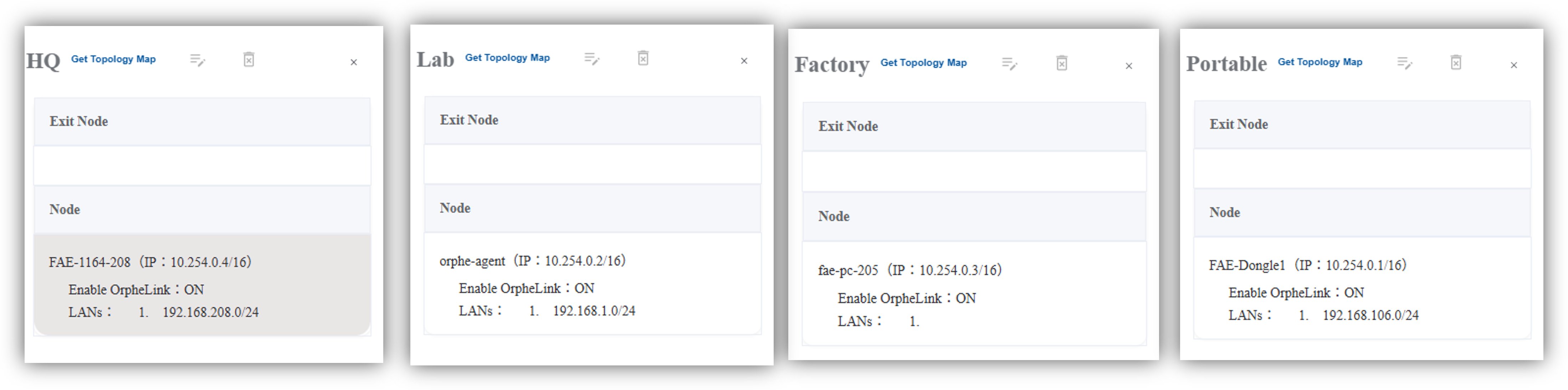
After completing the setup, the devices are connected and ready for communication.






