User Manual
Linux (DEB)
Version 1.0.0
OrpheAgent Binary Daemon Version
Installation Using the One-Click Script
Step 1. Download the latest release
- Download the file to your device: orphe-agent-1.0.0-binary.tar.gz.
- Extract the download
.tar.gzfile:tar -zxvf orphe-agent-1.0.0-binary.tar.gz
Step 2. Generate a Provision Key on the OrpheLink
- Log in to the OrpheLink and navigate to the Provision page.
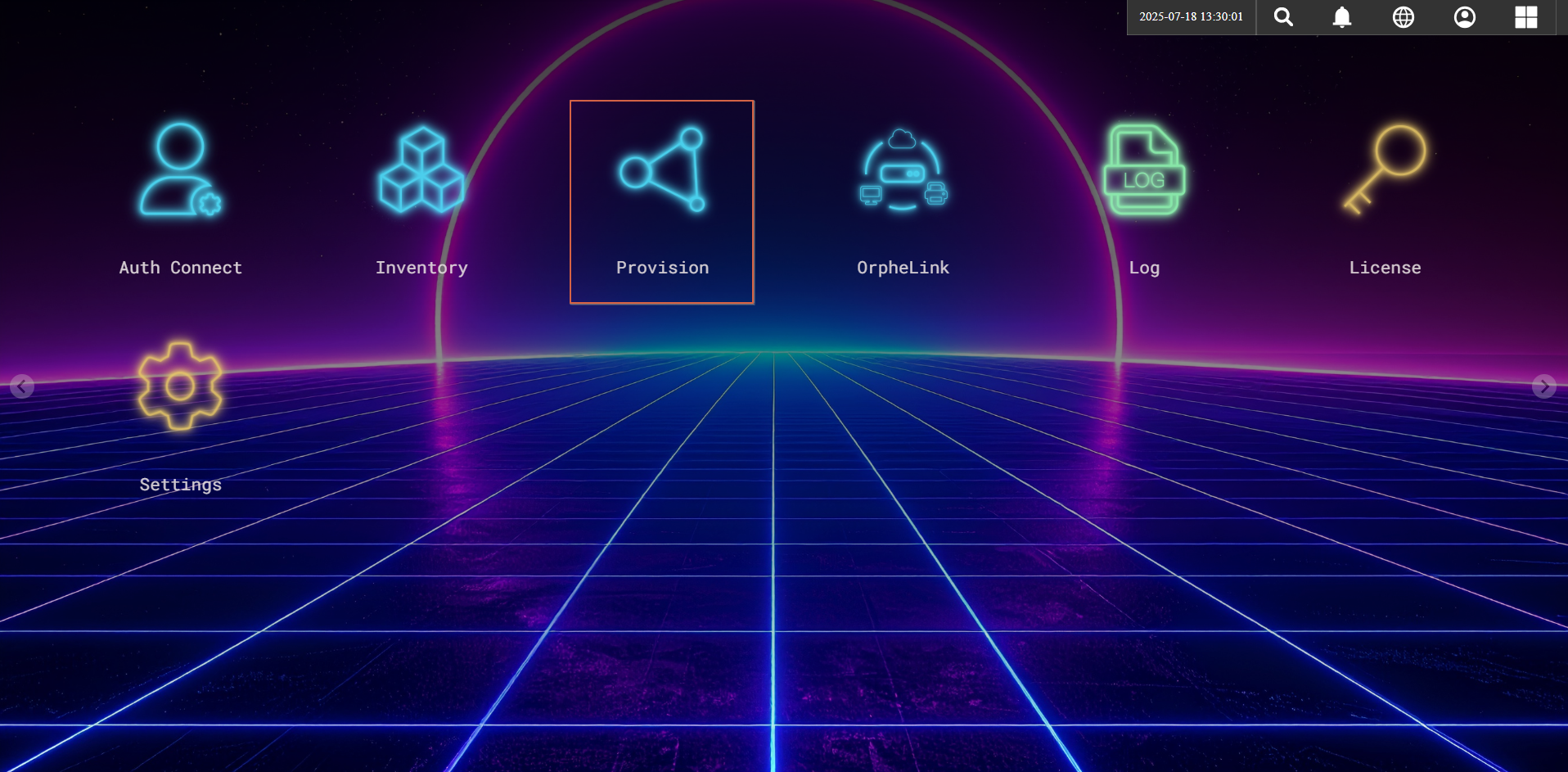
- Generate and copy a new Provision Key for your device.
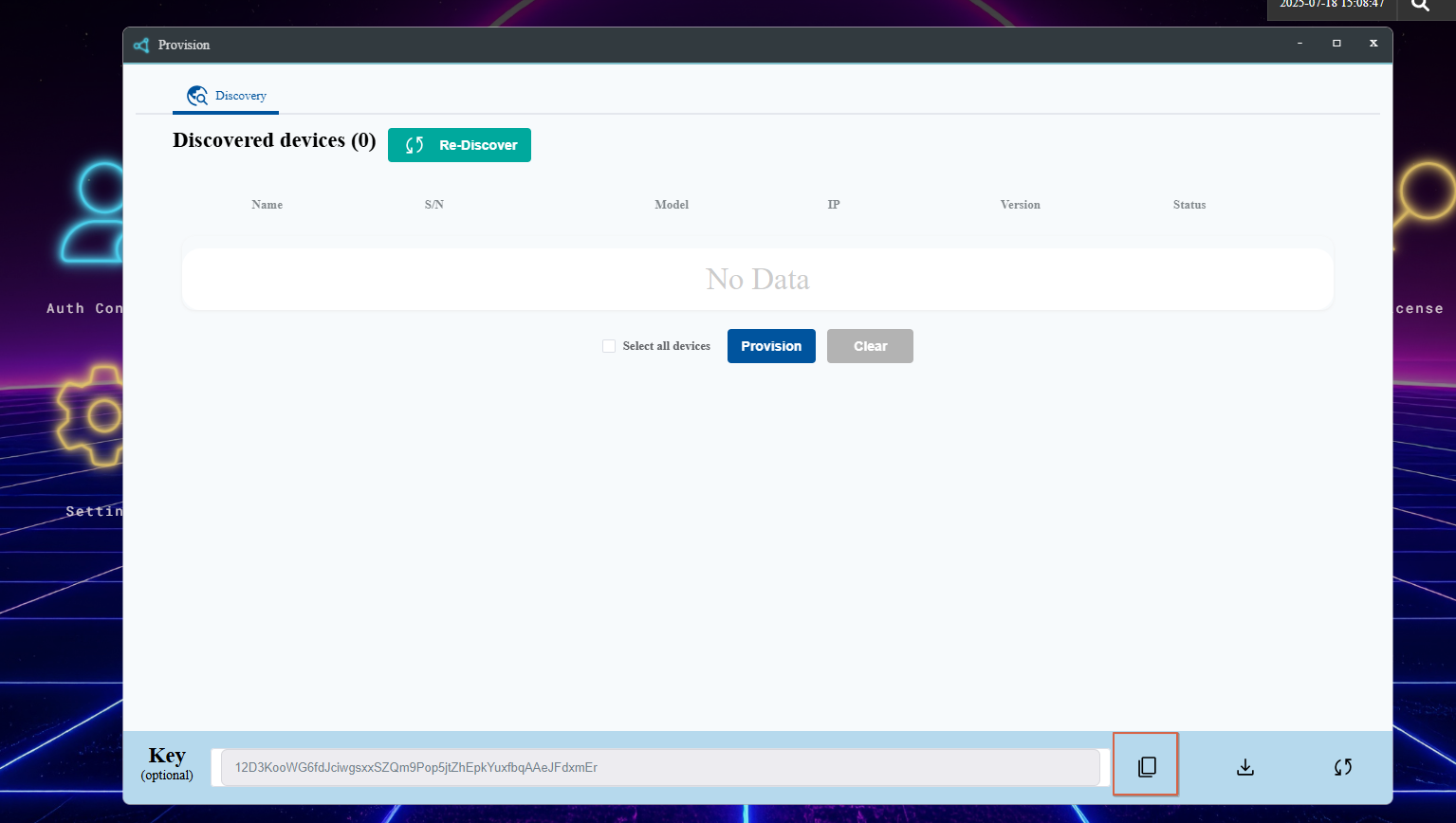
Step 3. Installation Using the One-Click Script
- Run the script with the architecture type and (optionally) the Provision Key:
sudo bash install.sh ARCH PROVISION_KEY- ARCH: System architecture (e.g., amd64, arm64, armhf).
- PROVISION_KEY: Replace PROVISION_KEY with the provision key you generated from the OrpheLink Provision page.
- If you do not provide a Provision Key, you can register it manually after installation.
Step 4. Discover and Provision the New Agent on the OrpheLink
- Go back to the OrpheLink Provision page and click re-discover. The new agent will appear in the device list.
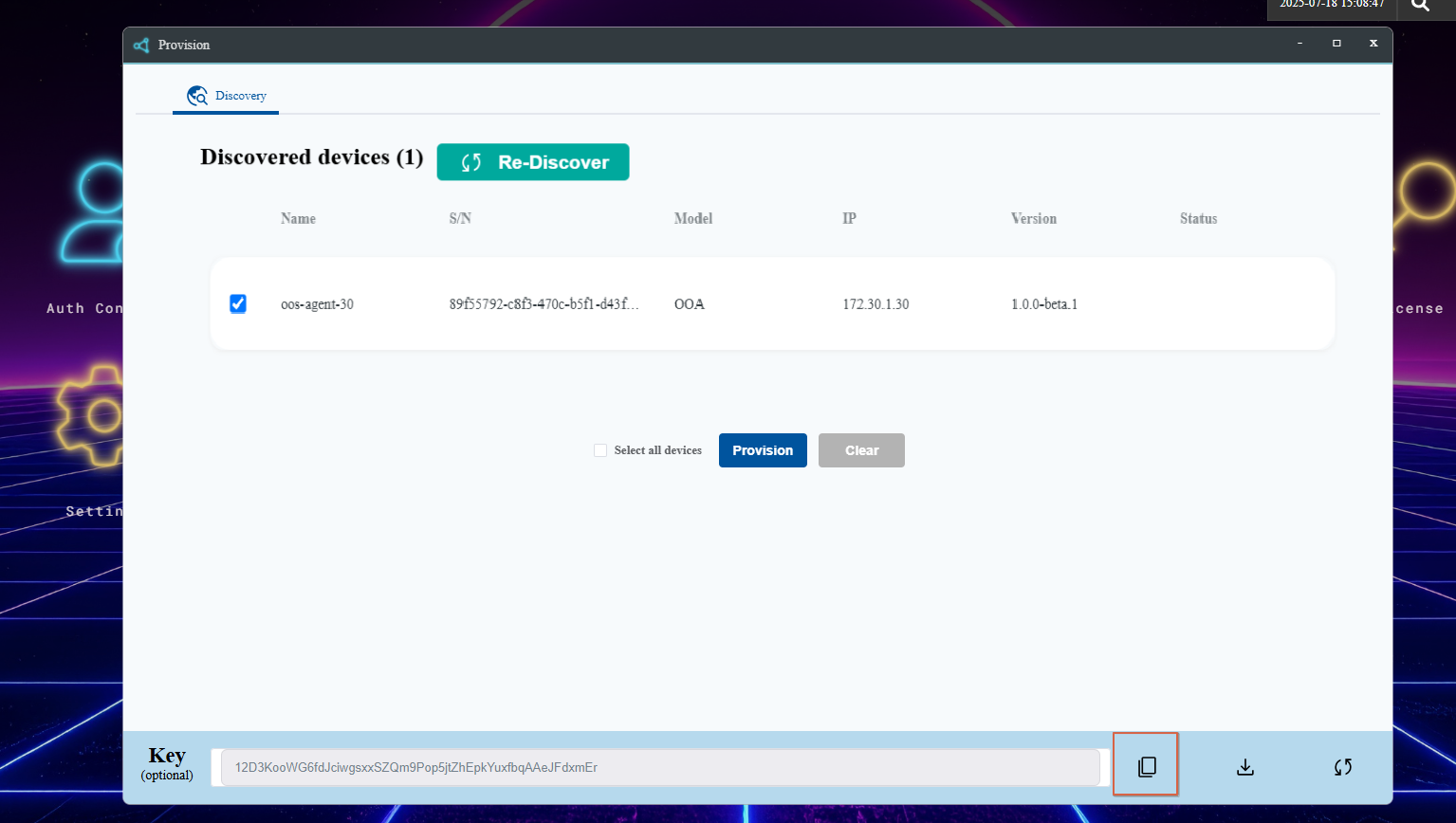
- Select the OrpheAgent device, then click the provision button at the bottom to let the OrpheLink take over management.
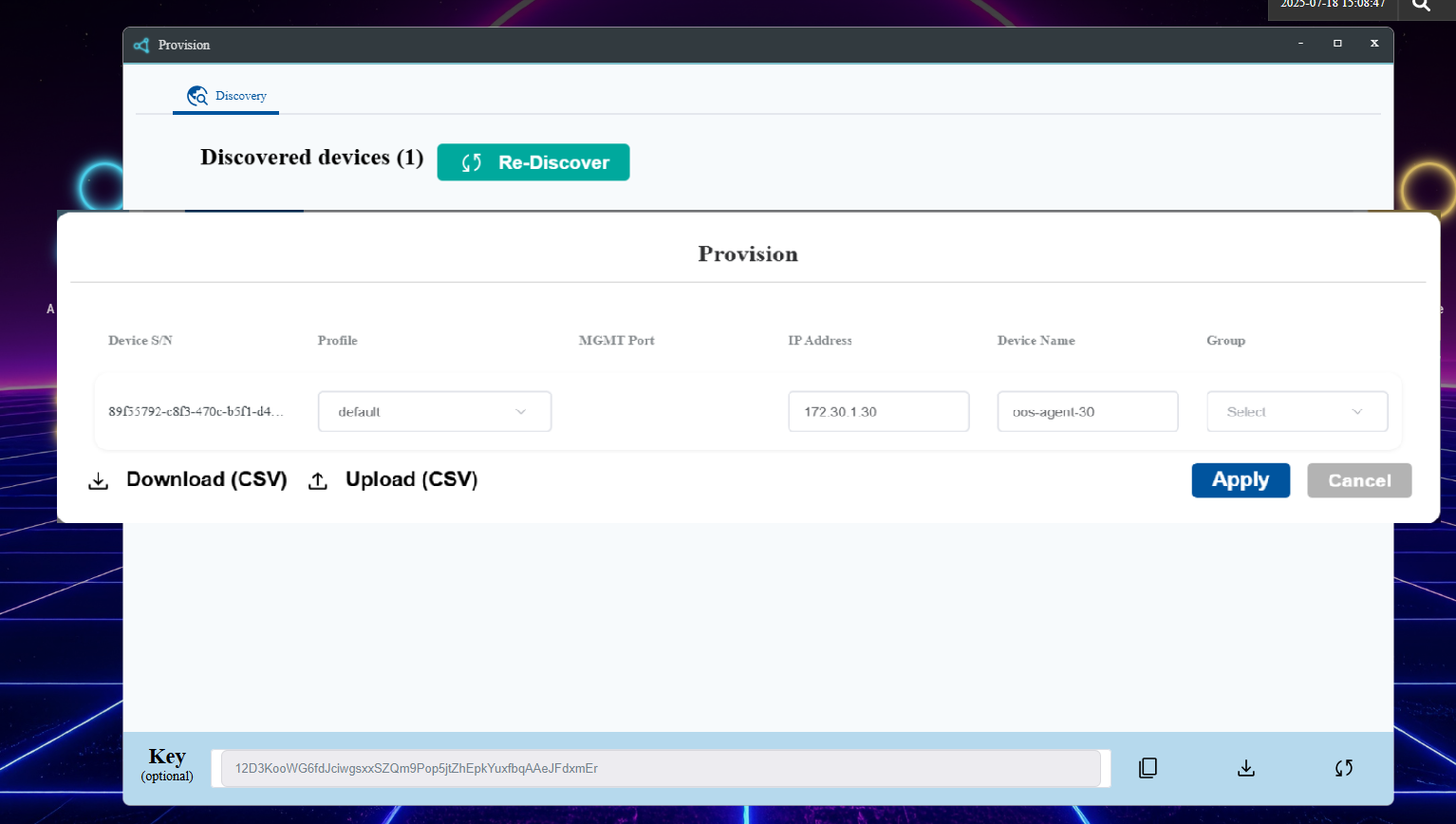
- After provisioning succeeds, you can see the device on the OrpheLink's inventory page.
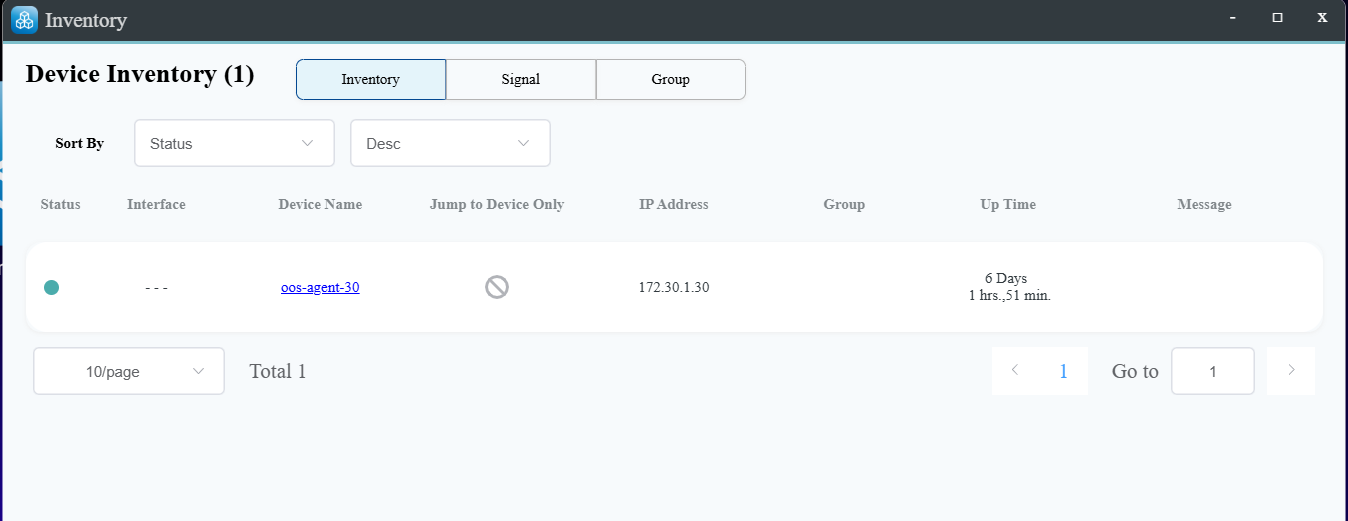
Known Limitations / Notes
- Supported on Linux systems only (amd64, arm64, armhf).
- Automatic OTA update is not supported yet (manual upgrade required).
- Currently tested only on native Ubuntu 18.04, 20.04, 22.04, and 24.04.


